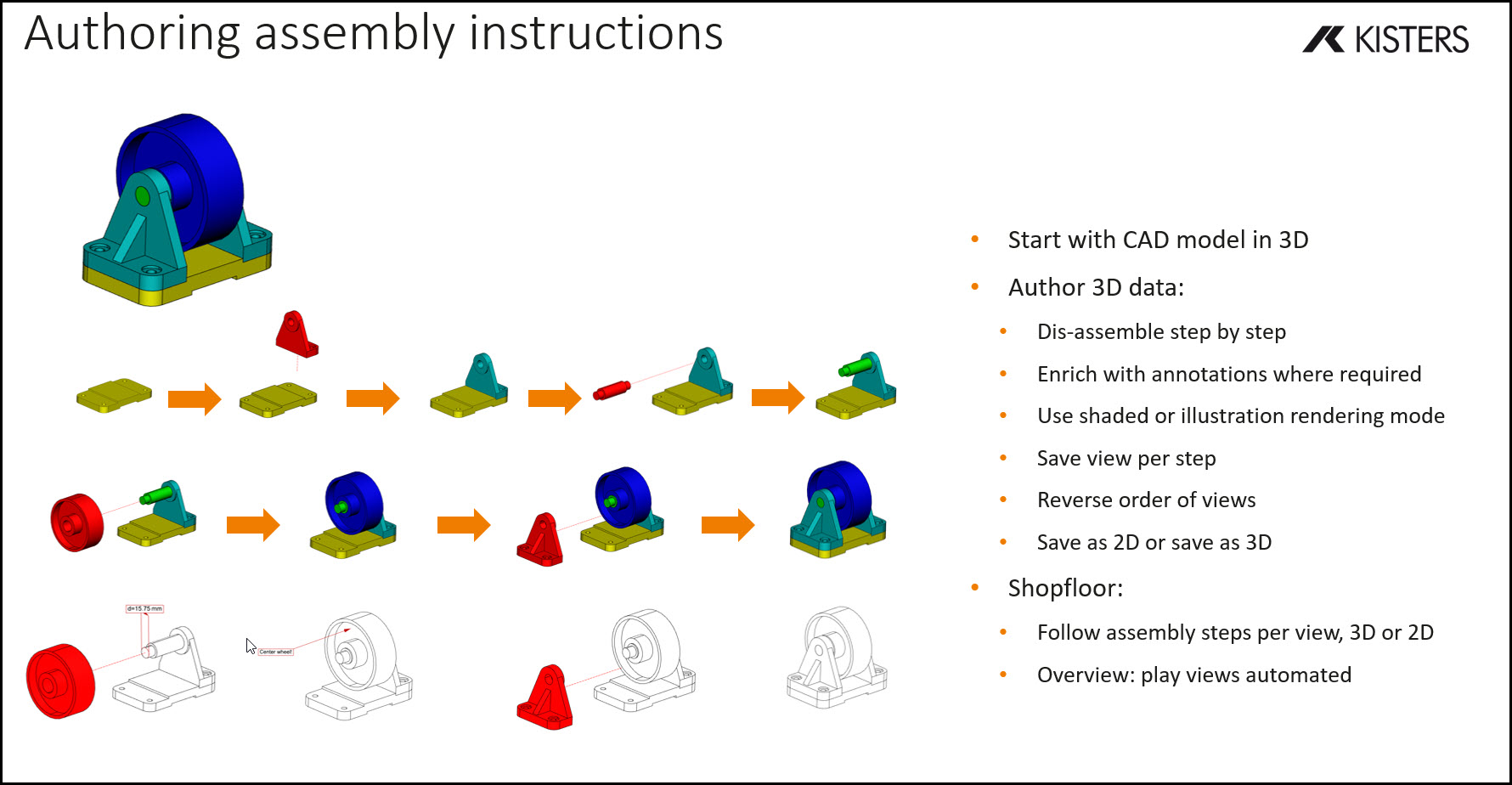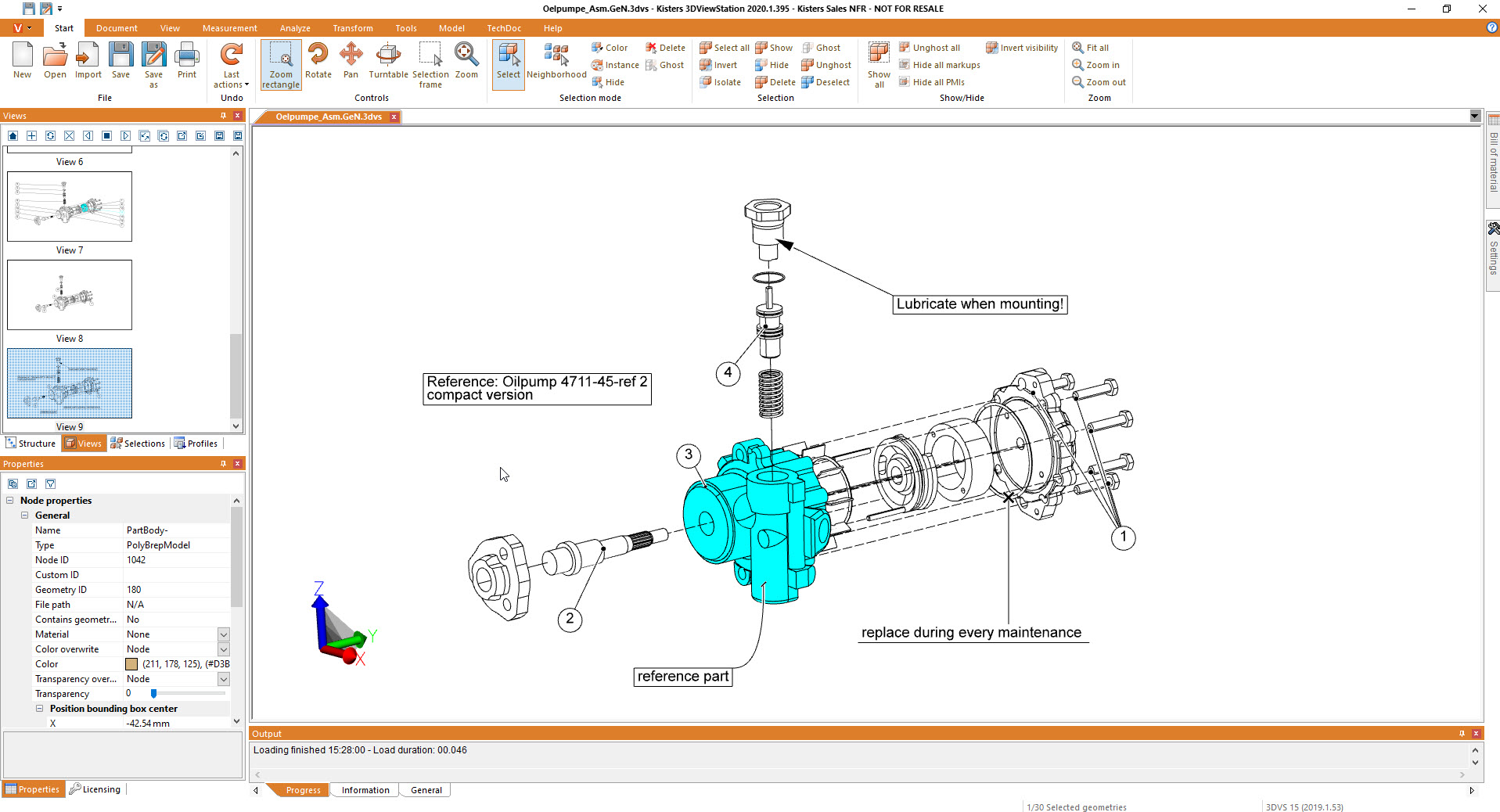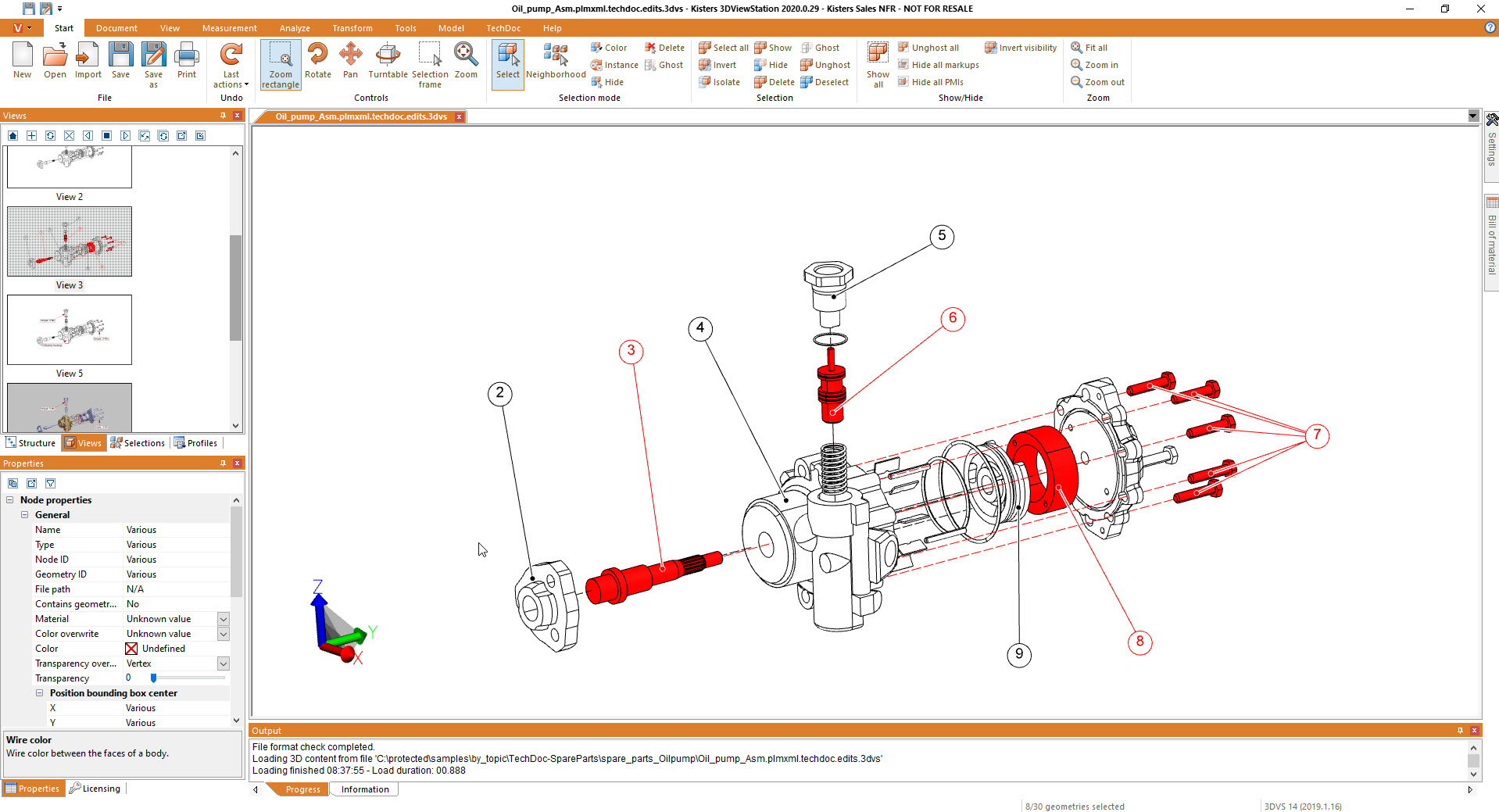Preparación de la documentación técnica
seguir utilizando modelos CAD en 3D: para la fabricación, el mantenimiento / la posventa, las piezas de recambio
- La 3DViewStation lee datos CAD 3D de diferentes fuentes, como Catia, NX, Creo, Inventor, Solidworks, Solidedge, JT, 3D-PDF...
- Permite manipular incluso datos CAD 3D complejos, como mostrar/ocultar objetos, cambiar el color y la transparencia, mover y girar objetos, reflejar objetos, explotar conjuntos, crear líneas de desplazamiento
- Añadir anotaciones, añadir textos de posición fija, importar geometrías / símbolos auxiliares 3D
- La 3DViewStation ofrece varias opciones para, por ejemplo, estilos de marco, estilos de línea, tipos de extremos, colores, fuentes
- Cree una lista de materiales (BOM) a partir del conjunto cargado
- Conoce los identificadores de llamada generados manual o automáticamente
- Generación manual o automática de avisos
- Posicionamiento o reordenación de las llamadas de forma manual o automática (arriba, abajo, más cerca...), incluso durante la rotación de un modelo
- La 3DViewStation puede organizar el contenido como vistas
- Reproducir vistas animadas
- Exporte las vistas a un archivo 2D o cópielas al portapapeles
- exportar como 3D
- La 3DViewStation puede utilizarse tanto como herramienta de autoría como para mostrar los resultados
- Posibilidad de combinar productos: por ejemplo, utilizar la versión de escritorio como herramienta de autoría, utilizar la versión WebViewer para mostrar los resultados, o viceversa
- La 3DViewStation puede utilizarse en ordenadores de sobremesa, portátiles de oficina , tabletas, SmartPhones y en entornos de RV
- La 3DViewStation puede utilizarse de forma autónoma o integrada con aplicaciones MRO / SLM / postventa / servicio / piezas de recambio
When talking about 2D exports, first of all we should mention, that it is no trivial task to derive a full scale, high quality, still small 2D vector representation for a 3D CAD model. At the same time generating an image, like a thumbnail preview of even a high resolution image is rather easy.

What do I need to know when exporting from a 3D-CAD model to a 2D vector file?
Determining the appropriate file format for the vector file is key. In the manufacturing industry common file formats used for 2D drawings include 2D DXF (Drawing Exchange Format), 2D PDF (Portable Document Format) and SVG (Scalable Vector Graphics). Sometimes the file format required depends on the target application and system, where it will be used.
Organize your CAD model into appropriate layers and/or blocks before exporting. This allows for better control over different components, annotations, or visual elements in the vector file. 3DViewStation APIs and our batch tool KAS allow to automatically build layers and blocks, based on the product structure of the 3D-CAD model.
Familiarize yourself with the export settings and APIs provided by 3DViewStation and KAS. These settings may include options for curve smoothing, resolution, and compatibility with different software or devices. Decide whether you want to include hidden lines in the exported vector file or show only visible lines. Depending on the purpose of the 2D representation, you may need to enable or disable hidden line removal to accurately represent the design.
3DViewStation and KAS can help you simplifying or optimizing the geometry of your 3D CAD model before exporting to a 2D vector file. They allow to remove unnecessary details, such as internal components or hidden features, to keep the resulting vector file clean and lightweight. This can help improve performance and reduce file size.
Consider the desired level of quality and precision in the exported vector file. This relates to the smoothness of curves, accuracy of angles, and overall detail. Higher quality settings may result in larger file sizes, so balance your requirements with file size considerations. Very often it is crucial to keep file size as small as possible, which requires intelligent vectorization and compression algorithms, like 3DViewStation and KAS provide.
We need to ensure that the dimensions of your 3D model are accurately translated to the 2D vector file. Check the scaling and units of measurement to avoid any discrepancies. File formats like PDF know their paper size, which might make it easier to retain the intended scale during the conversion.
Leveraging 3DViewStation Desktop or WebViewer version you can verify that the exported vector file represents the desired geometry and level of detail. Pay attention to curves, arcs, and splines, as they may require higher resolution or special settings to maintain smoothness.
Some file formats do support line thickness and styles. As 3D CAD model do not have any settings like that, we’ll need to specify them in such a case. Different software may handle linework differently, so be prepared to adjust these settings during the export process.
3DViewStation and KAS will care for colors and fills automatically, depending on black & white or color setting: You can assign specific colors to different layers or components, interactively or via API or opt for a monochromatic representation during export.
Finally, if your 3D CAD model includes 3D annotations, labels, dimensions, balloons, tables or text blocks, verify that they are appropriately exported and legible in the 2D vector file. These annotations are essential for conveying important information about the design and can aid in manufacturing or construction processes.