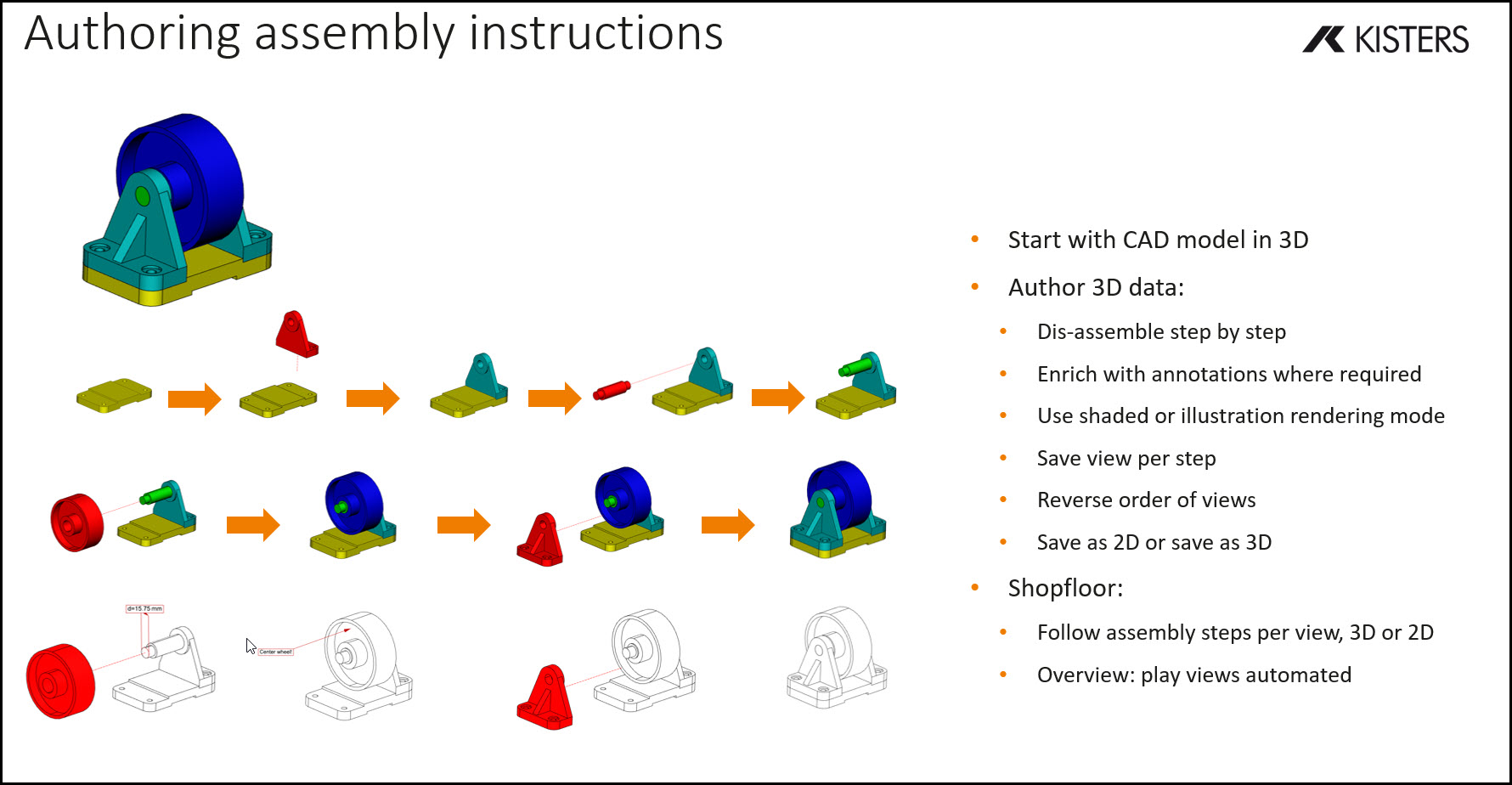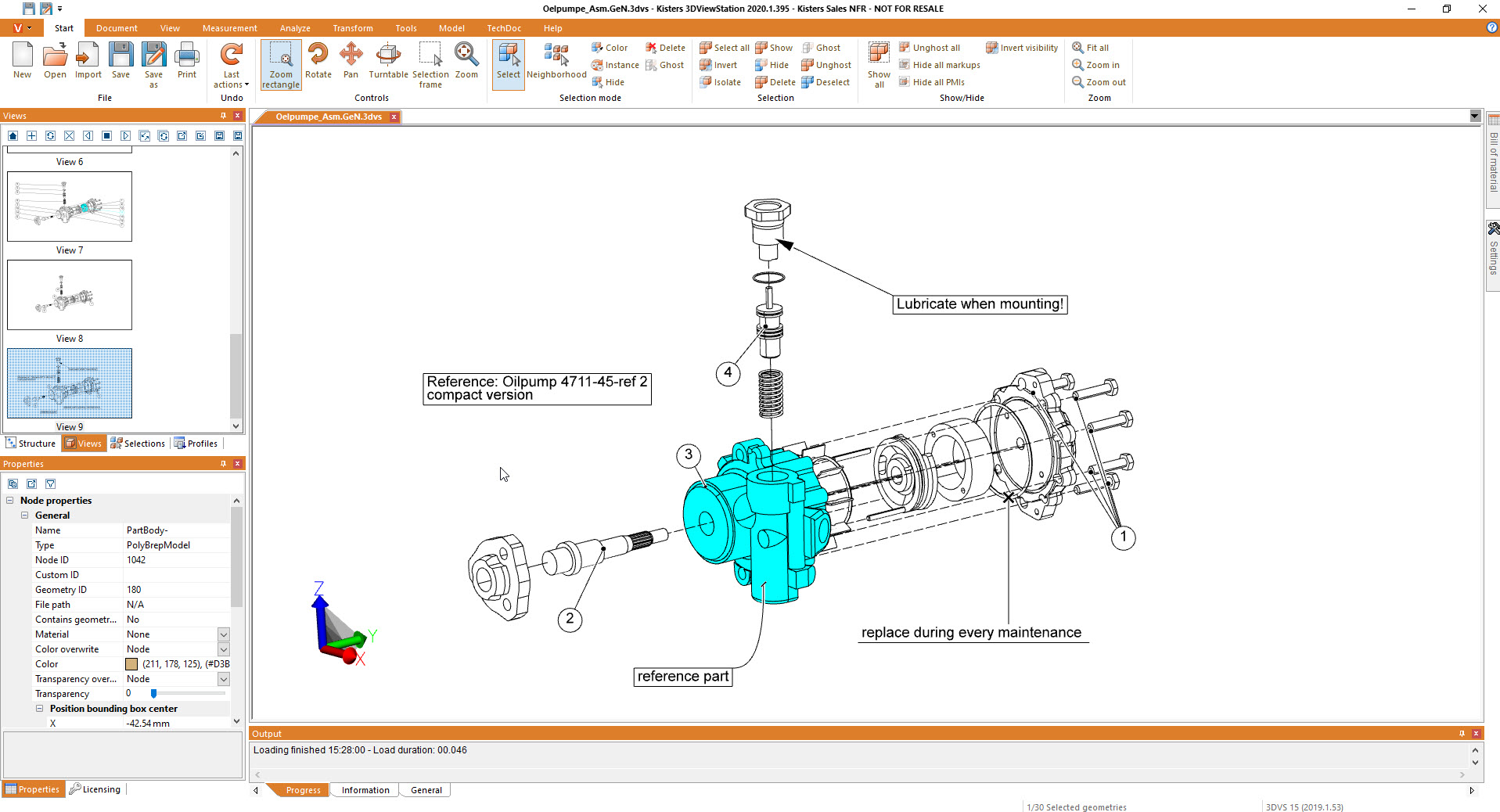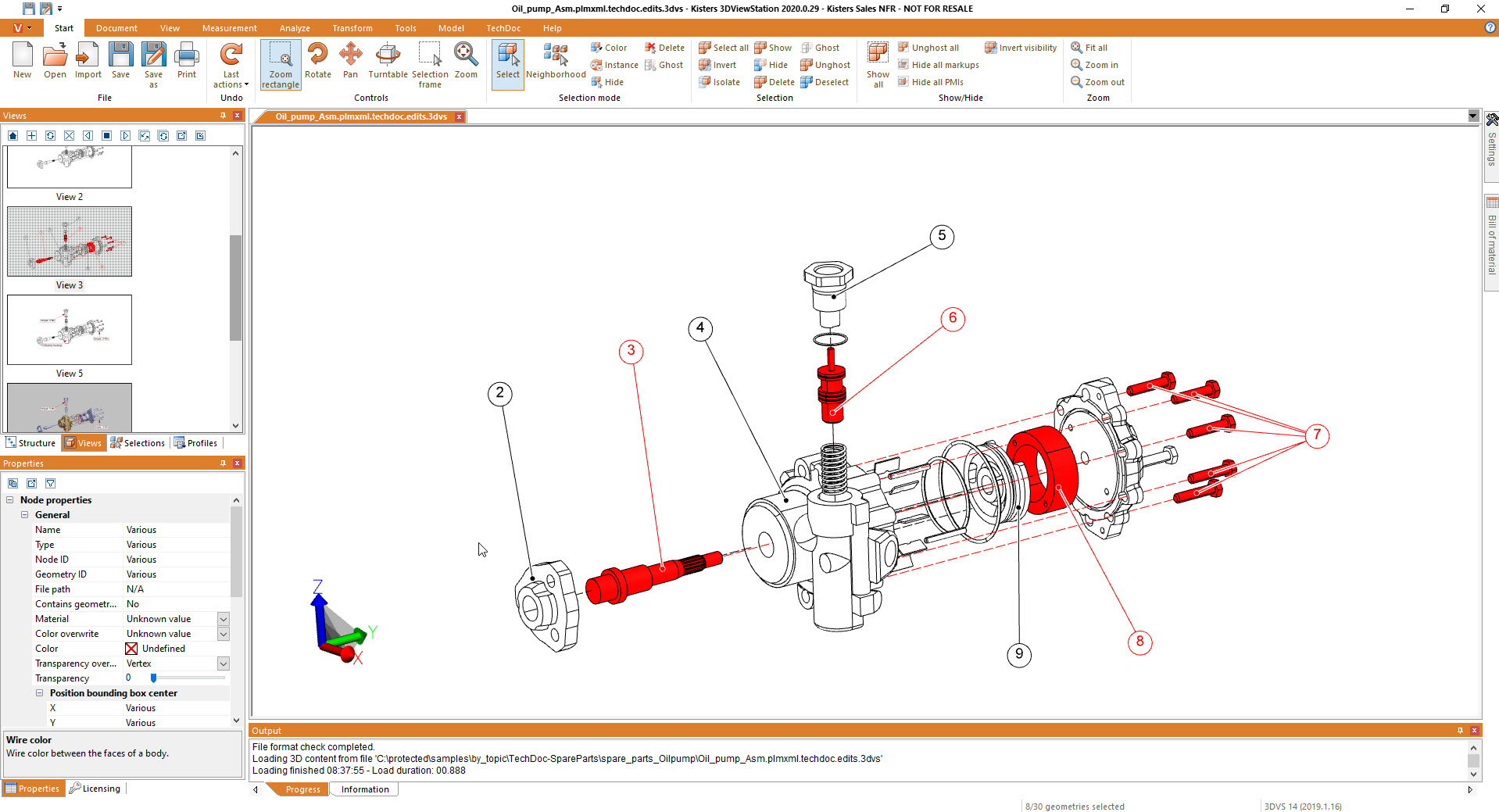Preparazione della documentazione tecnica
Continuare a utilizzare i modelli CAD 3D: per la produzione, la manutenzione / post vendita, i pezzi di ricambio
- 3DViewStation legge i dati CAD 3D da diverse fonti, come Catia, NX, Creo, Inventor, Solidworks, Solidedge, JT, 3D-PDF...
- Consente la manipolazione di dati CAD 3D anche complessi, come mostrare/nascondere oggetti, cambiare colore e trasparenza, spostare e ruotare oggetti, specchiare oggetti, esplodere assiemi, creare linee di offset
- Aggiunta di annotazioni, aggiunta di testi a posizione fissa, importazione di geometrie ausiliarie 3D / simboli
- 3DViewStation offre varie opzioni, ad esempio per gli stili di cornice, gli stili di linea, i tipi di estremità, i colori, i caratteri
- Crea una distinta base (BOM) dall'assieme caricato
- Conosce gli ID di chiamata generati manualmente o automaticamente
- Generazione manuale o automatica di richiami
- Posizionamento o riorganizzazione dei callout manualmente o automaticamente (in alto, in basso, più vicino...), anche durante la rotazione di un modello
- La 3DViewStation può organizzare i contenuti come viste
- Riproduzione di viste animate
- Esporti le viste in un file 2D o le copi negli appunti
- Esportazione in 3D
- La 3DViewStation può essere utilizzata sia come strumento di creazione che per visualizzare i risultati
- È possibile combinare i prodotti: ad esempio, utilizzare la versione desktop come strumento di creazione, utilizzare la versione WebViewer per visualizzare i risultati o viceversa
- 3DViewStation può essere utilizzato su PC desktop, notebook da ufficio, tablet PC, SmartPhone e in ambienti VR
- La 3DViewStation può essere utilizzata in modo autonomo o integrata con applicazioni MRO / SLM / post vendita / assistenza / ricambi
When talking about 2D exports, first of all we should mention, that it is no trivial task to derive a full scale, high quality, still small 2D vector representation for a 3D CAD model. At the same time generating an image, like a thumbnail preview of even a high resolution image is rather easy.

What do I need to know when exporting from a 3D-CAD model to a 2D vector file?
Determining the appropriate file format for the vector file is key. In the manufacturing industry common file formats used for 2D drawings include 2D DXF (Drawing Exchange Format), 2D PDF (Portable Document Format) and SVG (Scalable Vector Graphics). Sometimes the file format required depends on the target application and system, where it will be used.
Organize your CAD model into appropriate layers and/or blocks before exporting. This allows for better control over different components, annotations, or visual elements in the vector file. 3DViewStation APIs and our batch tool KAS allow to automatically build layers and blocks, based on the product structure of the 3D-CAD model.
Familiarize yourself with the export settings and APIs provided by 3DViewStation and KAS. These settings may include options for curve smoothing, resolution, and compatibility with different software or devices. Decide whether you want to include hidden lines in the exported vector file or show only visible lines. Depending on the purpose of the 2D representation, you may need to enable or disable hidden line removal to accurately represent the design.
3DViewStation and KAS can help you simplifying or optimizing the geometry of your 3D CAD model before exporting to a 2D vector file. They allow to remove unnecessary details, such as internal components or hidden features, to keep the resulting vector file clean and lightweight. This can help improve performance and reduce file size.
Consider the desired level of quality and precision in the exported vector file. This relates to the smoothness of curves, accuracy of angles, and overall detail. Higher quality settings may result in larger file sizes, so balance your requirements with file size considerations. Very often it is crucial to keep file size as small as possible, which requires intelligent vectorization and compression algorithms, like 3DViewStation and KAS provide.
We need to ensure that the dimensions of your 3D model are accurately translated to the 2D vector file. Check the scaling and units of measurement to avoid any discrepancies. File formats like PDF know their paper size, which might make it easier to retain the intended scale during the conversion.
Leveraging 3DViewStation Desktop or WebViewer version you can verify that the exported vector file represents the desired geometry and level of detail. Pay attention to curves, arcs, and splines, as they may require higher resolution or special settings to maintain smoothness.
Some file formats do support line thickness and styles. As 3D CAD model do not have any settings like that, we’ll need to specify them in such a case. Different software may handle linework differently, so be prepared to adjust these settings during the export process.
3DViewStation and KAS will care for colors and fills automatically, depending on black & white or color setting: You can assign specific colors to different layers or components, interactively or via API or opt for a monochromatic representation during export.
Finally, if your 3D CAD model includes 3D annotations, labels, dimensions, balloons, tables or text blocks, verify that they are appropriately exported and legible in the 2D vector file. These annotations are essential for conveying important information about the design and can aid in manufacturing or construction processes.