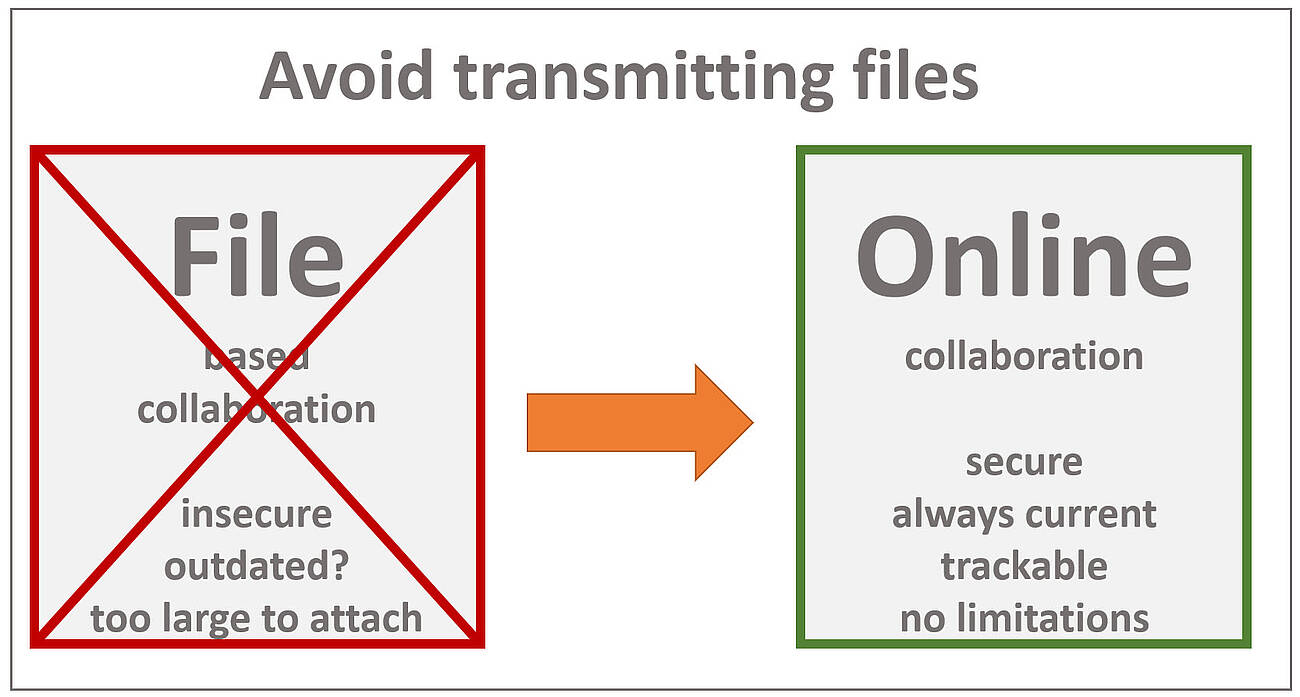
三维CAD在线协作有很多优势...
...与发送三维CAD文件相比
在制造业中,交换三维CAD文件是很常见的。但这总是必要的吗?在网上一起工作不是更有利吗?
当然,在一些使用案例中,需要Catia或Inventor等本地CAD文件或STEP等中性三维CAD数据。例如,设计一个模具或工具或生产一个特定的零件。对于其他的,可能是大多数的用例,我们不需要精确的几何图形(BREP),因为轻量级的模型已经很足够了。因此,JT、3D PDF或eDrawing文件被交换,知道有免费的查看器,如JT2Go或Acrobat Reader。然而,这些查看器的共同点是,它们需要本地安装。而且它们也可能有局限性,如有限的和不同的功能。或者它们的性能不足,移动访问和下载文件的问题,复杂和耗时的大型组件的上传和下载,技术保护的风险......
因此,我们认为,在许多情况下,简单地允许访问所需的三维CAD数据是更明智的,同时也是完全足够的。你可以查看它们,检查它们,并与它们一起工作--在线,无需下载。
下面是一些更多的理由,去 在线 而不是交换3D CAD文件。
基于文件的协作与3DViewStation WebViewer的在线协作
| 基于文件 | 3DViewStation (在线) | |
|---|---|---|
| 不需要安装客户机 | x | √ |
| 移动设备上没有文件 | x | √ |
| 在(移动)设备上没有几何图形 | x | √ |
| 不需要附加大文件 | x | √ |
| 避免了对太大的附件 | x | √的变通。 |
| 避免下载每个文件,没有等待时间 | x | √ |
| 在几乎没有任何文件大小的情况下都能工作 | x | √ |
| 避免了自由观看者典型的文件大小限制 | x | √ |
| 以秒为单位显示大型模型 | x | √ |
| 移动设备可以显示几乎无限的文件大小 | x | √ |
| 在使用移动数据连接时,对大文件的处理效果很好 | x | √ |
| 只在服务器上提供可扩展的可视化解决方案,而不是在客户端 | x | √ |
| 变种和配置。实时变化 | x | √ |
| 数字双胞胎。立即反映变化,例如 "维持原状" | x | √ |
| 实时动态访问相关文件 | x | √ |
| 实时获取最新的、动态的元数据 | x | √ |
| 用户活动可以被追踪 | x | √ |
| 对文件访问的完全控制 | x | √ |
| 替换过时的文件而不重新发送 | x | √ |
| 合作。服务器上立即可用的标记 | x | √ |
| 一个适用于所有文件格式的单一查看器 | x | √ |
| 只有一个用户界面,相同的操作,适用于所有文件格式 | x | √ |
| 对所有三维和所有二维文件格式具有相同的功能 | x | √ |
| 安全。不能挖掘(捕捉)的几何图形 | x | √ |
如果我需要通过交换文件进行协作,3DViewStation 可以帮我吗?
是的,3DViewStation 也能帮助您完成此类应用:
- 首先,当您接收文件时,无论是 3D CAD 模型还是 2D 图纸、Office 文档和图像,3DViewStation 都能读取其中的许多文件。
- 其次,如果您需要导出为其他文件格式,例如中性 3D 或 2D 文件格式,那么 3DViewStation 和我们的批处理工具 KAS 也可以提供帮助。
请参阅我们的 支持文件格式列表 ,了解我们可以导入或导出的 3D 和 2D 文件格式。
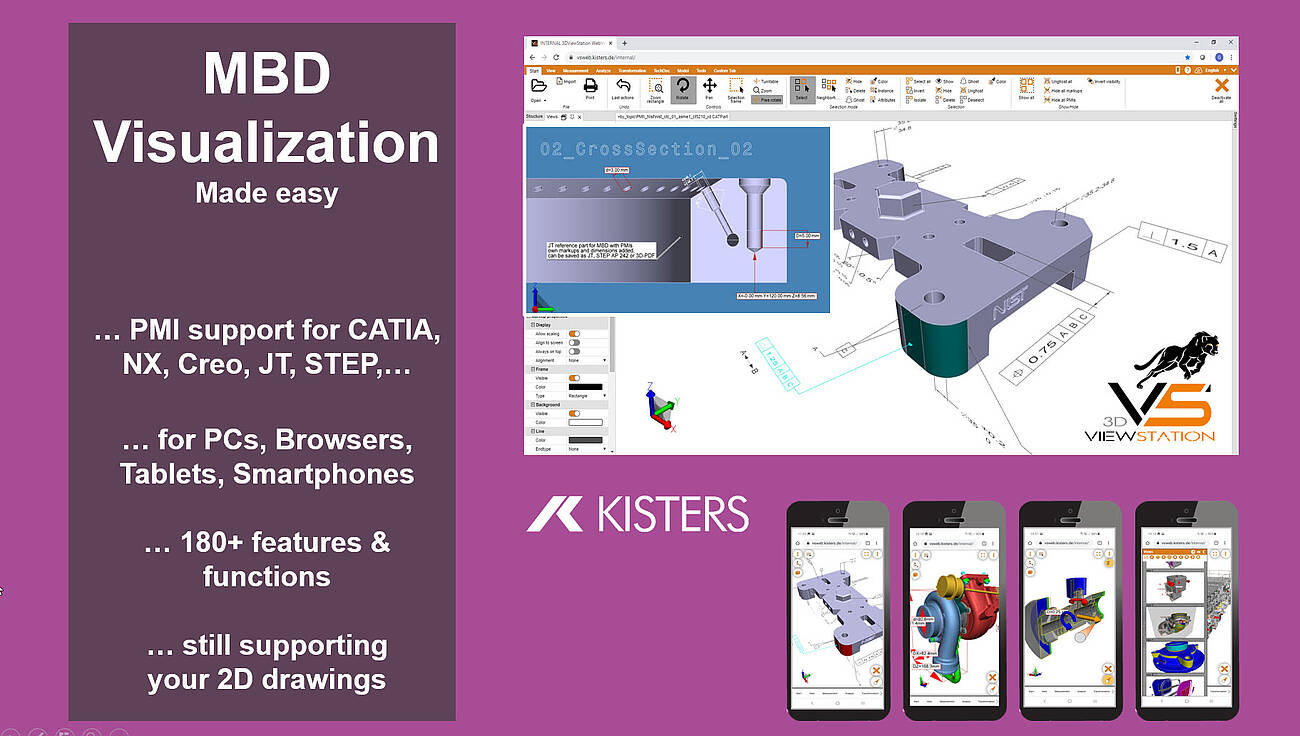
What do I need to know when translating a 3D-CAD model into another neutral 3D file format?
We think, that there are several important considerations to keep in mind, like file format selection, model structure, views, annotations, metadata and more:
So first of all, we need to choose an appropriate neutral 3D file format for the translation. The most important neutral BREP file format for sure is STEP (Standard for the Exchange of Product Data). Here typically AP 214 and AP 242 are used. In the automotive industry JT has become an important standard. Less important, but still used is IGES (Initial Graphics Exchange Specification). Finally there are several rather simple tessellation based file formats like STL (Standard Tessellation Language), VRML (Virtual Reality Modelling Language) and OBJ, see also our complete file format list, section export 3D. The specific format you choose will depend on the requirements of the receiving software or system. BREP based file formats are intended to exchange between CAD systems, while tessellation based file formats are good for many visualization needs.
In most cases we need to take into account the structure and hierarchy of the original CAD model and how it will be translated into the neutral file format. CAD models often have an organized structure with components, assemblies, and sub-assemblies. Ensure that the translation process maintains this structure for better organization and future editing or manipulation. Be aware, that some file formats do not support the structure and hierarchy.
Many 3D-CAD systems support so called captures or PMI views, which are all called views in the 3DViewStation world. As not all file formats support such views, you we might have to select the right one, if we need to retain them.
If your enterprise follows the MBD concept (Model Based Definition, also called 3D Master), then you replaced 2D drawings by 3D annotated models. Translating such files requires a target file format, which will support PMIs (Product Manufacturing information). STEP AP 242 and JT are such file formats. When using Kisters 3DViewStation or KAS in order to translate these files, you need to ensure, that the correct import and export settings have been set.
Today it is very important to preserve metadata, attributes, and properties associated with the CAD model, such as material information, part numbers, or custom properties during the translation process. Be careful: Some formats may support metadata transfer, while others may require additional steps or custom scripting, some file formats might not even support any.
We, the visualization experts, are aware of how visual properties, such as colors, textures, or surface finishes, will be handled in the translation process. Some neutral file formats may support these visual attributes, while others may require additional steps or settings to preserve or recreate the desired appearance in the target application.
We also need to understand the level of geometry accuracy and detail required for the translation. Different file formats may handle geometry representations differently, such as using NURBS (Non-Uniform Rational B-Splines) or polygonal mesh representations. Consider the level of precision and detail needed for your intended application and ensure the chosen file format supports it.
We need to confirm that the units and scale of the original CAD model are correctly preserved during the translation. This is crucial to ensure dimensional accuracy and proper scaling in the resulting neutral file format. Verify that the translated model aligns with the intended unit system and scale in the target application.
In case we know the target system we do have a chance to understand the compatibility and limitations of the target software or system with the chosen neutral file format. Different software packages or systems may have varying support or interpretation of specific file formats. Ensure that the target application can correctly read and interpret the translated file for optimal compatibility and usability. We can help selecting the most promising file format depending on the target system.
While KAS allows to translate file in batch mode, you can use 3DViewStation Desktop or WebViewer version to do these translations manually. But they are also good to review the translated model to confirm its accuracy and integrity. Check for any errors, missing geometry, or unexpected changes that may have occurred during the translation process. There are also quality checkers available on the market, which might be used before forwarding the file or before importing them into the target system.

What do I need to know when exporting from a 3D-CAD model to a 2D vector file?
Determining the appropriate file format for the vector file is key. In the manufacturing industry common file formats used for 2D drawings include 2D DXF (Drawing Exchange Format), 2D PDF (Portable Document Format) and SVG (Scalable Vector Graphics). Sometimes the file format required depends on the target application and system, where it will be used.
Organize your CAD model into appropriate layers and/or blocks before exporting. This allows for better control over different components, annotations, or visual elements in the vector file. 3DViewStation APIs and our batch tool KAS allow to automatically build layers and blocks, based on the product structure of the 3D-CAD model.
Familiarize yourself with the export settings and APIs provided by 3DViewStation and KAS. These settings may include options for curve smoothing, resolution, and compatibility with different software or devices. Decide whether you want to include hidden lines in the exported vector file or show only visible lines. Depending on the purpose of the 2D representation, you may need to enable or disable hidden line removal to accurately represent the design.
3DViewStation and KAS can help you simplifying or optimizing the geometry of your 3D CAD model before exporting to a 2D vector file. They allow to remove unnecessary details, such as internal components or hidden features, to keep the resulting vector file clean and lightweight. This can help improve performance and reduce file size.
Consider the desired level of quality and precision in the exported vector file. This relates to the smoothness of curves, accuracy of angles, and overall detail. Higher quality settings may result in larger file sizes, so balance your requirements with file size considerations. Very often it is crucial to keep file size as small as possible, which requires intelligent vectorization and compression algorithms, like 3DViewStation and KAS provide.
We need to ensure that the dimensions of your 3D model are accurately translated to the 2D vector file. Check the scaling and units of measurement to avoid any discrepancies. File formats like PDF know their paper size, which might make it easier to retain the intended scale during the conversion.
Leveraging 3DViewStation Desktop or WebViewer version you can verify that the exported vector file represents the desired geometry and level of detail. Pay attention to curves, arcs, and splines, as they may require higher resolution or special settings to maintain smoothness.
Some file formats do support line thickness and styles. As 3D CAD model do not have any settings like that, we’ll need to specify them in such a case. Different software may handle linework differently, so be prepared to adjust these settings during the export process.
3DViewStation and KAS will care for colors and fills automatically, depending on black & white or color setting: You can assign specific colors to different layers or components, interactively or via API or opt for a monochromatic representation during export.
Finally, if your 3D CAD model includes 3D annotations, labels, dimensions, balloons, tables or text blocks, verify that they are appropriately exported and legible in the 2D vector file. These annotations are essential for conveying important information about the design and can aid in manufacturing or construction processes.