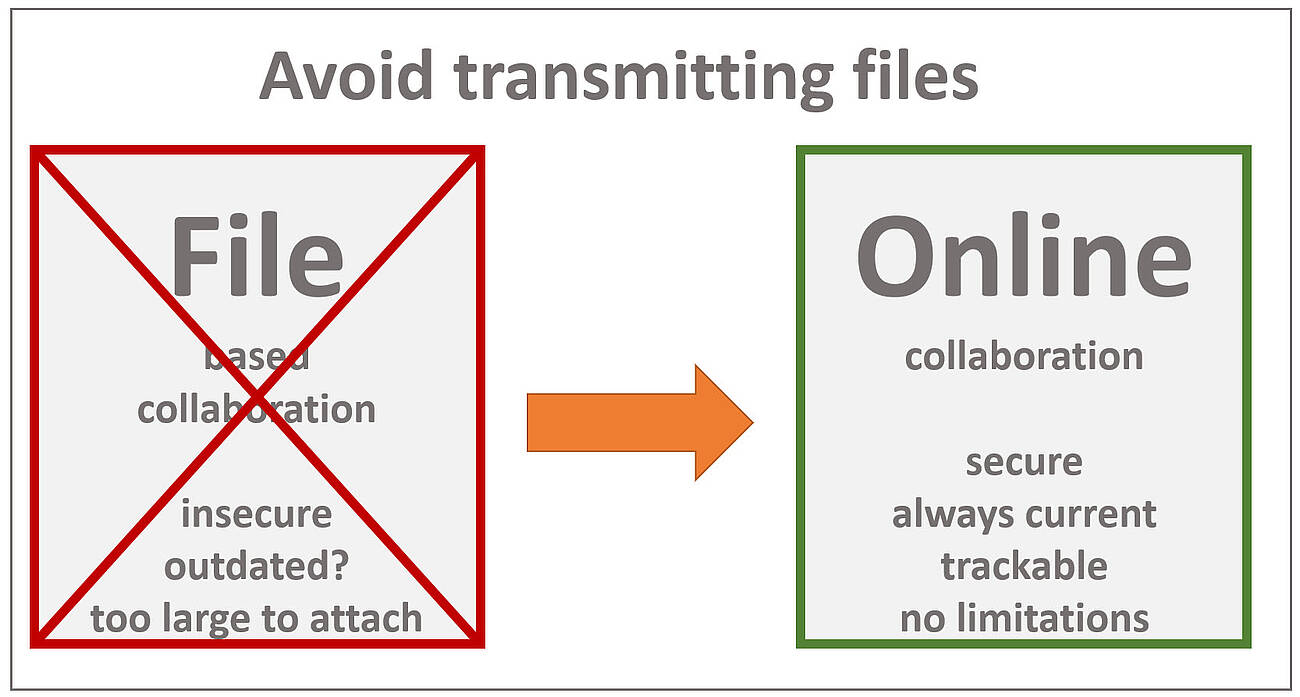
La collaborazione CAD 3D online ha molti vantaggi...
... rispetto all'invio di file CAD 3D
Nell'industria manifatturiera è comune lo scambio di file CAD 3D. Ma è sempre necessario? Non è più vantaggioso lavorare insieme online?
Naturalmente, ci sono casi d'uso in cui sono necessari file CAD nativi come Catia o Inventor o dati CAD 3D neutri come STEP. Ad esempio, per progettare uno stampo o un utensile o per produrre un pezzo specifico. Per altri casi d'uso, probabilmente la maggior parte, non abbiamo bisogno della geometria esatta (BREP), poiché i modelli leggeri sono sufficienti. Così si scambiano file JT, 3D PDF o eDrawing, sapendo che esistono visualizzatori gratuiti come JT2Go o Acrobat Reader. Ciò che questi visualizzatori hanno in comune, tuttavia, è che richiedono un'installazione locale. E potrebbero anche avere delle limitazioni, come funzionalità limitate e diverse. Oppure hanno prestazioni inadeguate, problemi con l'accesso mobile e il download dei file, upload e download complicati e lunghi di grandi assiemi, rischi con la protezione del know-how...
Pertanto, siamo dell'opinione che in molti casi sia più sensato e allo stesso tempo del tutto sufficiente concedere semplicemente l'accesso ai dati CAD 3D richiesti. Può visualizzarli, controllarli e lavorarci - online, senza scaricare.
Di seguito sono riportati altri motivi per andare online invece di scambiare file CAD 3D:
Collaborazione basata su file vs. collaborazione online con 3DViewStation WebViewer
| filiale | 3DViewStation (online) | |
|---|---|---|
| non è richiesta l'installazione del client | x | √ |
| nessun file sul dispositivo (mobile) | x | √ |
| nessuna geometria sul dispositivo (mobile) | x | √ |
| non è necessario allegare file di grandi dimensioni | x | √ |
| evita le soluzioni per gli allegati troppo grandi | x | √ |
| evita di scaricare ogni file, senza tempi di attesa | x | √ |
| funziona con file di dimensioni praticamente illimitate | x | √ |
| evita la tipica limitazione delle dimensioni dei file dei visualizzatori gratuiti | x | √ |
| visualizza i modelli grandi in secondi | x | √ |
| i dispositivi mobili possono visualizzare file di dimensioni praticamente illimitate | x | √ |
| funziona bene con i file di grandi dimensioni quando si utilizzano connessioni dati mobili | x | √ |
| soluzione di visualizzazione scalabile solo sul server, non sul client | x | √ |
| varianti e configurazioni: Cambiamento in tempo reale | x | √ |
| gemello digitale: Riflette immediatamente le modifiche, ad esempio "as-maintained" | x | √ |
| accesso dinamico ai documenti correlati in tempo reale | x | √ |
| accesso a metadati aggiornati e dinamici in tempo reale | x | √ |
| le attività degli utenti possono essere tracciate | x | √ |
| controllo completo sull'accesso ai file | x | √ |
| sostituisca i file obsoleti senza inviare nuovamente | x | √ |
| cooperazione: I markup sono immediatamente disponibili sul server | x | √ |
| un unico visualizzatore per tutti i formati di file | x | √ |
| un'unica interfaccia utente, stessa operazione, per tutti i formati di file | x | √ |
| stessa funzionalità per tutti i formati di file 3D e 2D | x | √ |
| sicuro: Le geometrie non possono essere toccate (catturate) | x | √ |
3DViewStation può aiutarmi se ho bisogno di collaborare tramite lo scambio di file?
Si, 3DViewStation aiuta anche in queste applicazioni:
- In primo luogo, quando si ricevono file, sia che si tratti di modelli CAD 3D che di disegni 2D, documenti Office e immagini, la 3DViewStation è in grado di leggere molti di essi.
- In secondo luogo, se è necessario effettuare l'esportazione in altri formati file, ad esempio in formati 3D o 2D neutri, 3DViewStation e il nostro strumento batch KAS possono aiutare anche in questo caso.
Consultare l' elenco dei formati file supportati per i formati file 3D e 2D che possiamo importare o esportare.
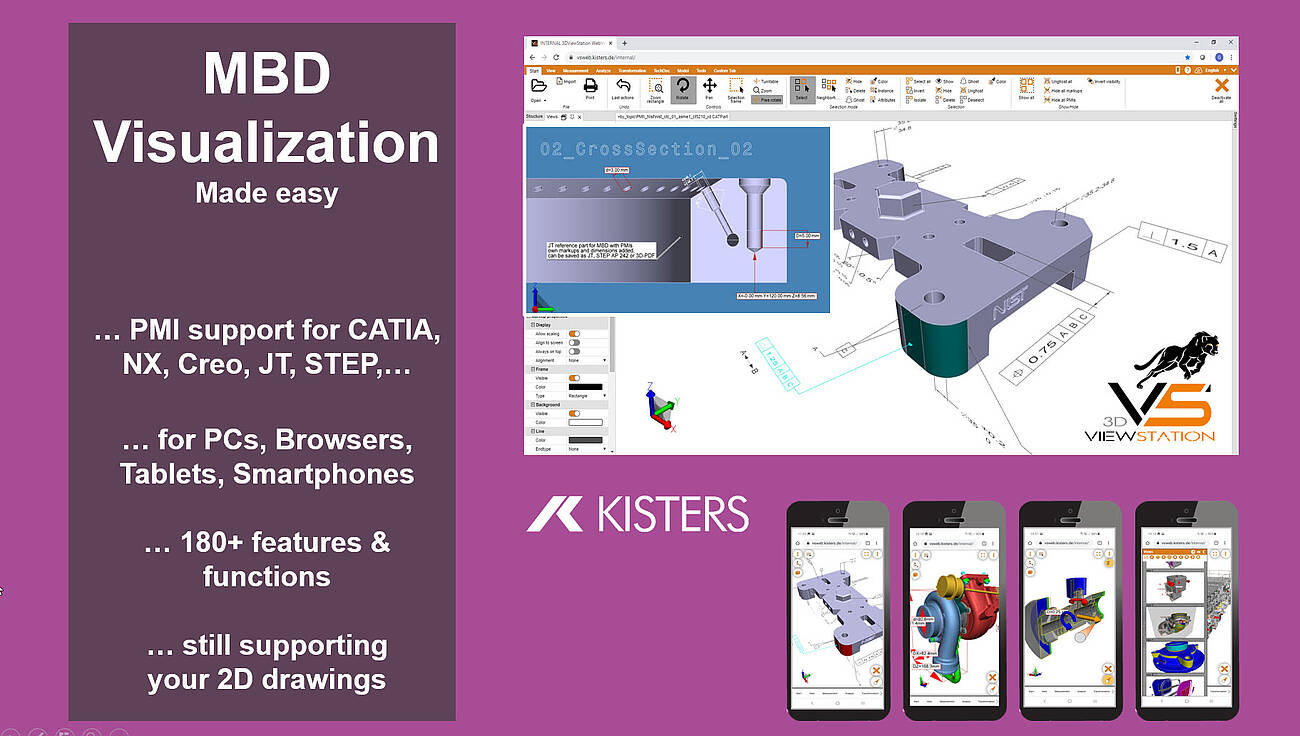
What do I need to know when translating a 3D-CAD model into another neutral 3D file format?
We think, that there are several important considerations to keep in mind, like file format selection, model structure, views, annotations, metadata and more:
So first of all, we need to choose an appropriate neutral 3D file format for the translation. The most important neutral BREP file format for sure is STEP (Standard for the Exchange of Product Data). Here typically AP 214 and AP 242 are used. In the automotive industry JT has become an important standard. Less important, but still used is IGES (Initial Graphics Exchange Specification). Finally there are several rather simple tessellation based file formats like STL (Standard Tessellation Language), VRML (Virtual Reality Modelling Language) and OBJ, see also our complete file format list, section export 3D. The specific format you choose will depend on the requirements of the receiving software or system. BREP based file formats are intended to exchange between CAD systems, while tessellation based file formats are good for many visualization needs.
In most cases we need to take into account the structure and hierarchy of the original CAD model and how it will be translated into the neutral file format. CAD models often have an organized structure with components, assemblies, and sub-assemblies. Ensure that the translation process maintains this structure for better organization and future editing or manipulation. Be aware, that some file formats do not support the structure and hierarchy.
Many 3D-CAD systems support so called captures or PMI views, which are all called views in the 3DViewStation world. As not all file formats support such views, you we might have to select the right one, if we need to retain them.
If your enterprise follows the MBD concept (Model Based Definition, also called 3D Master), then you replaced 2D drawings by 3D annotated models. Translating such files requires a target file format, which will support PMIs (Product Manufacturing information). STEP AP 242 and JT are such file formats. When using Kisters 3DViewStation or KAS in order to translate these files, you need to ensure, that the correct import and export settings have been set.
Today it is very important to preserve metadata, attributes, and properties associated with the CAD model, such as material information, part numbers, or custom properties during the translation process. Be careful: Some formats may support metadata transfer, while others may require additional steps or custom scripting, some file formats might not even support any.
We, the visualization experts, are aware of how visual properties, such as colors, textures, or surface finishes, will be handled in the translation process. Some neutral file formats may support these visual attributes, while others may require additional steps or settings to preserve or recreate the desired appearance in the target application.
We also need to understand the level of geometry accuracy and detail required for the translation. Different file formats may handle geometry representations differently, such as using NURBS (Non-Uniform Rational B-Splines) or polygonal mesh representations. Consider the level of precision and detail needed for your intended application and ensure the chosen file format supports it.
We need to confirm that the units and scale of the original CAD model are correctly preserved during the translation. This is crucial to ensure dimensional accuracy and proper scaling in the resulting neutral file format. Verify that the translated model aligns with the intended unit system and scale in the target application.
In case we know the target system we do have a chance to understand the compatibility and limitations of the target software or system with the chosen neutral file format. Different software packages or systems may have varying support or interpretation of specific file formats. Ensure that the target application can correctly read and interpret the translated file for optimal compatibility and usability. We can help selecting the most promising file format depending on the target system.
While KAS allows to translate file in batch mode, you can use 3DViewStation Desktop or WebViewer version to do these translations manually. But they are also good to review the translated model to confirm its accuracy and integrity. Check for any errors, missing geometry, or unexpected changes that may have occurred during the translation process. There are also quality checkers available on the market, which might be used before forwarding the file or before importing them into the target system.

What do I need to know when exporting from a 3D-CAD model to a 2D vector file?
Determining the appropriate file format for the vector file is key. In the manufacturing industry common file formats used for 2D drawings include 2D DXF (Drawing Exchange Format), 2D PDF (Portable Document Format) and SVG (Scalable Vector Graphics). Sometimes the file format required depends on the target application and system, where it will be used.
Organize your CAD model into appropriate layers and/or blocks before exporting. This allows for better control over different components, annotations, or visual elements in the vector file. 3DViewStation APIs and our batch tool KAS allow to automatically build layers and blocks, based on the product structure of the 3D-CAD model.
Familiarize yourself with the export settings and APIs provided by 3DViewStation and KAS. These settings may include options for curve smoothing, resolution, and compatibility with different software or devices. Decide whether you want to include hidden lines in the exported vector file or show only visible lines. Depending on the purpose of the 2D representation, you may need to enable or disable hidden line removal to accurately represent the design.
3DViewStation and KAS can help you simplifying or optimizing the geometry of your 3D CAD model before exporting to a 2D vector file. They allow to remove unnecessary details, such as internal components or hidden features, to keep the resulting vector file clean and lightweight. This can help improve performance and reduce file size.
Consider the desired level of quality and precision in the exported vector file. This relates to the smoothness of curves, accuracy of angles, and overall detail. Higher quality settings may result in larger file sizes, so balance your requirements with file size considerations. Very often it is crucial to keep file size as small as possible, which requires intelligent vectorization and compression algorithms, like 3DViewStation and KAS provide.
We need to ensure that the dimensions of your 3D model are accurately translated to the 2D vector file. Check the scaling and units of measurement to avoid any discrepancies. File formats like PDF know their paper size, which might make it easier to retain the intended scale during the conversion.
Leveraging 3DViewStation Desktop or WebViewer version you can verify that the exported vector file represents the desired geometry and level of detail. Pay attention to curves, arcs, and splines, as they may require higher resolution or special settings to maintain smoothness.
Some file formats do support line thickness and styles. As 3D CAD model do not have any settings like that, we’ll need to specify them in such a case. Different software may handle linework differently, so be prepared to adjust these settings during the export process.
3DViewStation and KAS will care for colors and fills automatically, depending on black & white or color setting: You can assign specific colors to different layers or components, interactively or via API or opt for a monochromatic representation during export.
Finally, if your 3D CAD model includes 3D annotations, labels, dimensions, balloons, tables or text blocks, verify that they are appropriately exported and legible in the 2D vector file. These annotations are essential for conveying important information about the design and can aid in manufacturing or construction processes.