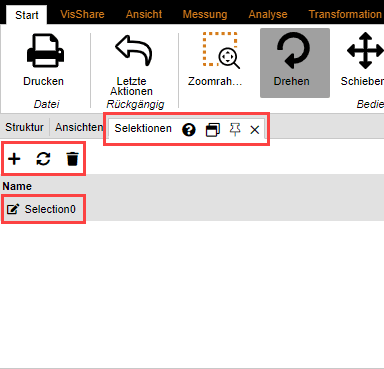|
Saving Selections |
Scroll
 | |
|
3DViewStation offers you the possibility to save selected objects of an assembly in selections.
Saving a Selection
▪On the View tab, from the Show panes function group, select Selections.
▪Select one or more objects of an assembly. cf. Object Selection
▪In the Selections pane, click the 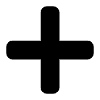 icon.
icon.
The selection is created as a list entry with the name Selection0.
Rename selection
▪In the sub-window, select the Selections tab.
▪Select the desired selection from the list entries and hold down the left mouse button for one second.
Alternatively, click the  icon to activate the edit mode.
icon to activate the edit mode.
Update selection
▪In the sub-window, select the Selections tab.
▪Select the desired selection from the list entries.
▪While holding down the [CTRL] key, click on any number of additional objects in the assembly.
Re-selecting objects that have already been selected will cancel the selection.
▪Click the  icon to update the selection.
icon to update the selection.
Delete selection
▪In the sub-window, select the Selections tab.
▪Select the desired selection from the list.
▪Click the  icon to delete the selected selection.
icon to delete the selected selection.
Tip |
▪Just like for the selection of multiple geometries, you can press and hold the [Ctrl] key at the same time to combine various saved selections. ▪Selections are saved with the 3DVS format when saving. |