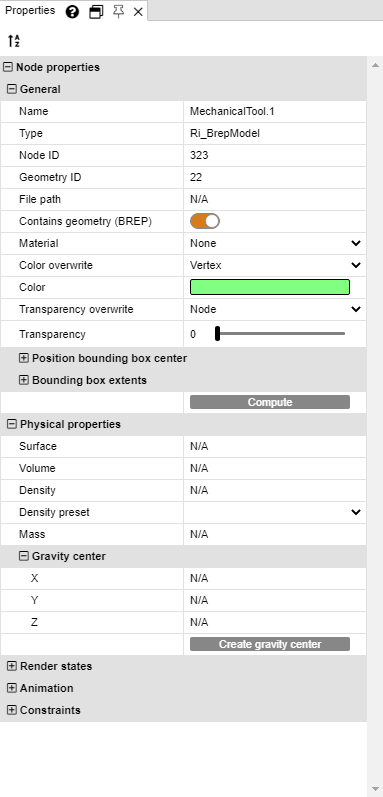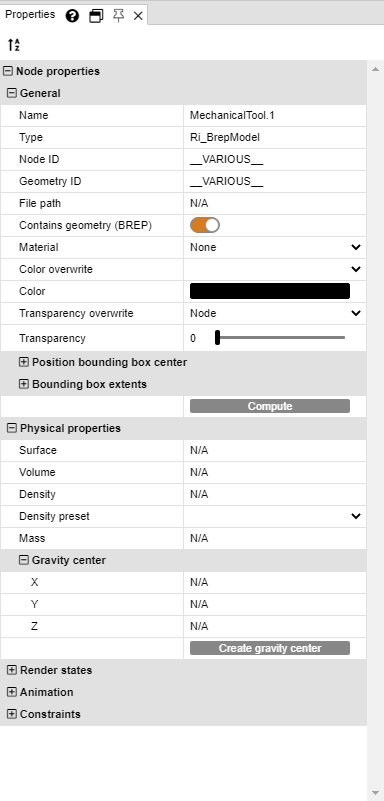|
View and Edit Properties of Selected Objects |
Scroll
 | |
|
Once an object is selected, the sub pane Properties displays the node properties and can be edited there (see first/left image):
Where multiple objects are selected, only those properties will be displayed under Node properties that all objects have in common. Otherwise the entry Miscellaneous will be displayed (see second/right image):
Changes applied to multiple selected objects (e.g. color) for which Miscellaneous is displayed, will affect all selected objects.
Clicking the background will deselect an existing selection and displays the properties of the current scene. You can also find these scene properties under Settings > Current scene, a pre-configuration for new scenes can therefore also be done via Settings > Default > Scene.
If the Properties pane has been hidden by another pane, creating a selection brings the properties pane to the foreground. This behavior can be deactivated via Settings > Default > Application > UI > Activate properties window.