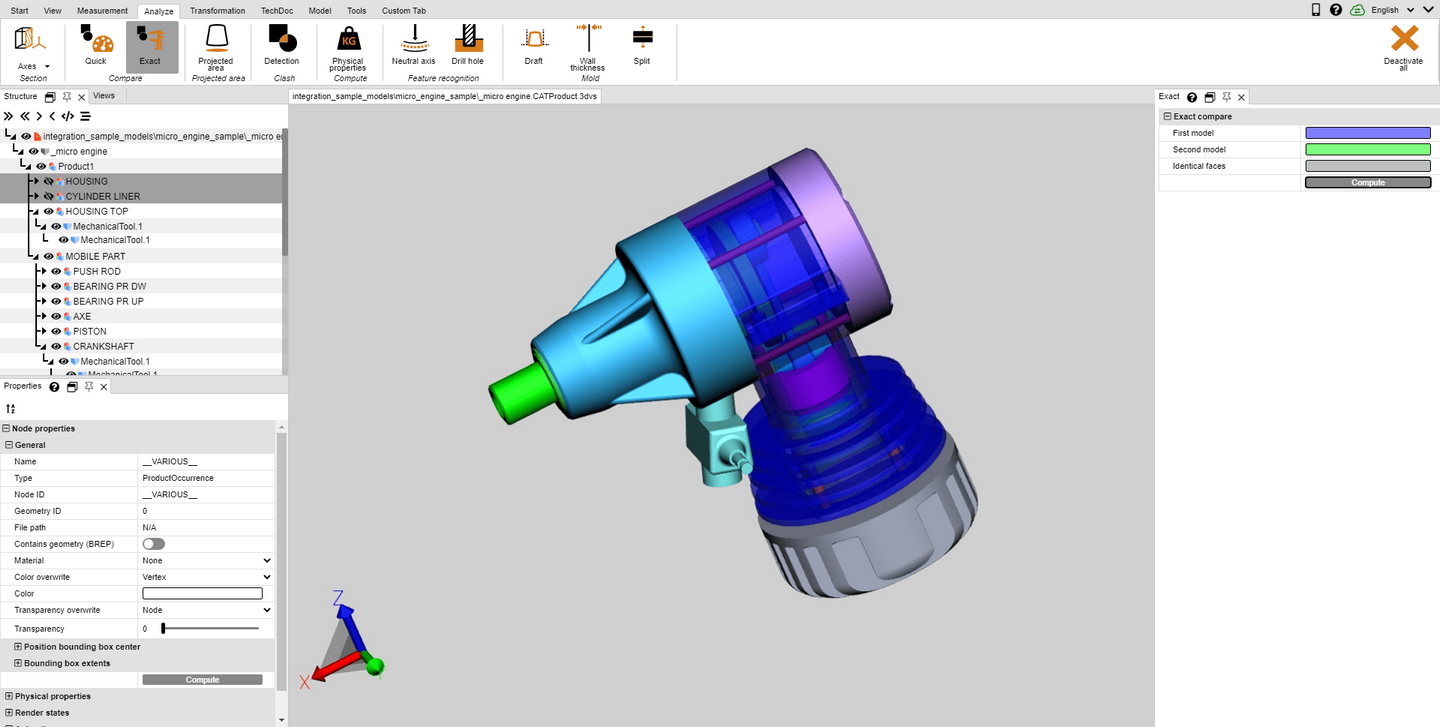|
Comparison of Parts, Assemblies and Drawings (3D and 2D) |
Scroll
 | |
|
The comparison function allows you to find differences between individual parts, entire assemblies, or drawings. Here you can choose between quick compare (3D and 2D) and exact compare (only 3D).
Quick compare is based on the displayed 3D model scene or the 2D drawing without any prior calculation and offers a quick overview using coloring of the visible surfaces.
An exact compare, on the other hand, is possible only on the basis of 3D geometry data (BREP) and requires a calculation of the result. It is anchored in the model structure as a new geometry under the node CompareResults and will therefore be available for further analysis and export. The unchanged geometries and those that are identical in both models, as well as the geometries of the first model (Name-of-the-first-Model) that differ from those of the second model, and the geometries of the second model (Name-of-the-second-Model) that differ from those of the first model.
Proceed as follows to compare two models:
▪Load the first model into the 3DViewStation by opening or drag and drop.
▪Import the second model for comparison into the open model via Import or drag and drop into the model area. Both parts, assemblies or drawings must lie congruently on top of the other, if this is not the case you can position the models using the transformation operations described in chapter Transformations (Move, Rotate, Mirror and Explode).
▪Select the two models for comparison e.g. from the model structure. Without a selection, the two top nodes of type Root will be compared.
▪Start the compare function by clicking the Quick compare or Exact compare button in the Analyze tab. The visualization of the comparison can be configured in the tool pane; the exact comparison must be initiated here via the Compute function.
▪The result of the comparison can be exported to various image formats via the screenshot functions in the Tools tab and saved as views (see chapter Customizing the View). Since the exact comparison generates new geometries, these can be used for further analysis and can also be exported.
▪Exit the compare function by clicking the active button within the function area again or by pressing [ESC].