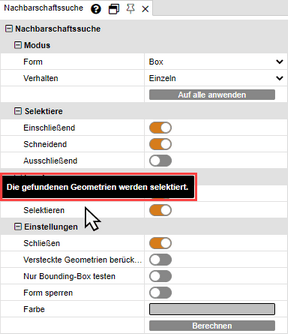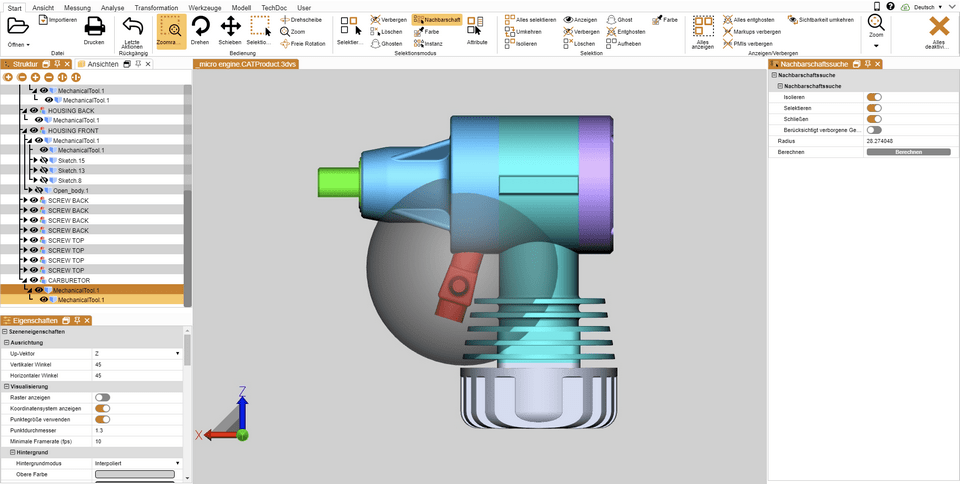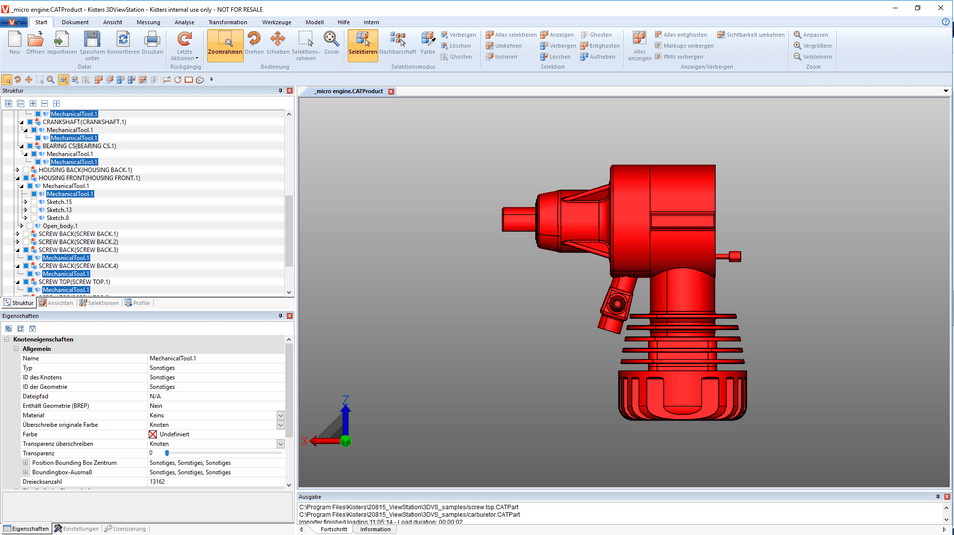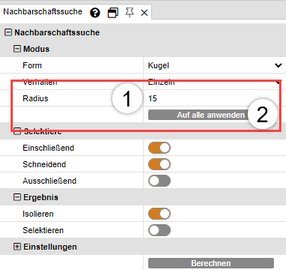|
Neighborhood Search |
Scroll
 | |
|
The neighborhood search finds all geometries whose bounding box intersects the sphere radius specified during the search by the current selection.
Neighborhood search for an object of an assembly
▪Initiate the neighborhood search with the Neighborhood button from the Start tab in the Selection mode area and click on the desired geometry or create a selection. Alternatively, you can first select the geometry and then click the Neighborhood search button.
The Neighborhood search pane appears in the right-hand tool area, where you can edit the search radius or the search distance. Initially, the dimensions of the Bounding Box of the selected original geometry is used as the search radius.
▪Returned geometries can then be selected and/or isolated depending on the desired option. You can also include hidden geometries.
For more information on the individual options of the neighborhood search, please refer to the tooltip of the respective option.
▪Start the search by activating the [Compute] button.
Neighborhood search for multiple objects of an assembly
You can also apply the neighborhood search to several selected objects at the same time.
▪Start the neighborhood search with the Neighborhood button from the Start tab in the Selection Mode area.
▪Click on a desired object in the assembly.
▪While holding down the [CTRL] key, click on any number of additional objects in the assembly. See Object Selection
▪Step 1: In the Neighborhood Search tool area, adjust the search radius or distance.
▪Step 2: Click the Apply to all button.
▪Start the search by activating the [Compute] button.