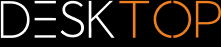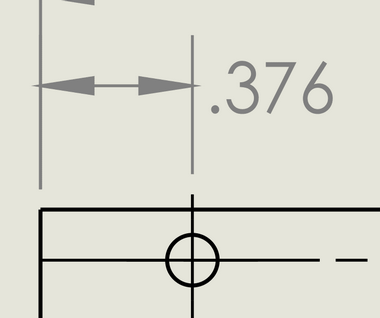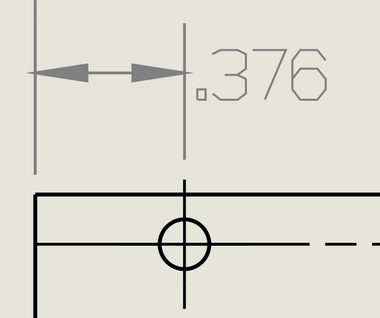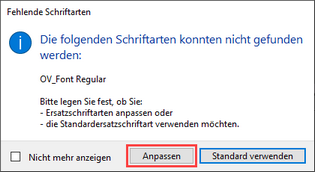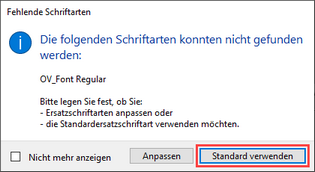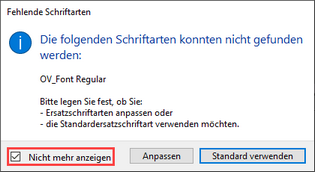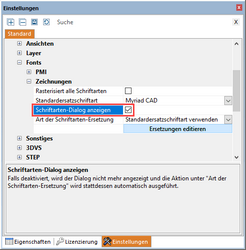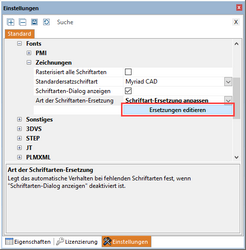|
Font substitution (2D) |
Scroll
 | |
|
When importing a drawing, 3DViewStation checks whether the fonts used in the drawing are available on the system. If fonts used are not available to the system, font substitution can be performed.
Note: These settings apply only to the drawing formats of CATIA, Creo/ProE, NX, SolidEdge and SolidWorks.
You can adjust the font substitution settings in the import settings.
▪In the info area, select the Settings tab. See Settings
▪Navigate in the tree view to: Import > Fonts > Drawings
The following options are available:
Rasterization of all fonts
If the Rasterize all fonts option is enabled, all fonts will be rasterized. This means that font recognition and substitution is turned off and each character is displayed as a group of lines.
The Default substitution font option allows you to specify the substitution font. The selected font is used whenever a font used in the drawing cannot be found on the system.
Show missing font dialog
If the option Show missing font dialog is activated, a dialog is displayed as soon as you import a drawing that contains fonts that are not available on the system.
To define a replacement font for a font not found yourself, click [Customize].
In the table (CSV format) that opens automatically, you can define which fonts should be used as replacement fonts.
▪Remove the # character in front of the entry (font) you want to customize.
▪Enter the location of the replacement font in the second column.
▪Save the file to the original location.
Note:
▪The file must be saved in CSV format.
▪3DViewStation only supports fonts of the type TTF, TTC and selected OTF fonts when importing drawings.
The entered replacement fonts will always be used for these fonts in the future.
If you click the [Use default] button in the Missing fonts dialog, the default replacement font is used for fonts that do not exist.
Note: This selection applies only to the current import operation. For each additional drawing with non-existent fonts, the dialog appears again.
If you activate the Do not show again check box in the Missing fonts dialog, the option defined here will automatically be used when importing drawings with unknown fonts in the future.
You can also undo this setting.
▪In the info area, select the Settings tab. See Settings
▪Navigate in the tree view to: Import > Fonts > Drawings
▪Uncheck the Show missing font dialog check box.
With this option you can permanently define how 3DViewStation should behave when importing drawings with unknown fonts.
Option |
Description |
|---|---|
Customize substitution fonts |
You have the option to customize the substitute font as described here. |
Use default substitution font |
The font specified in the Default substitution font option will be used as the substitution font for all unknown fonts. |
Note: This option is relevant only if the Show missing font dialog check box is disabled. See previous paragraph.
Customize the substitution fonts
If you want to call up the table of substitution fonts independently of loading a drawing, proceed as follows:
▪In the info area, select the Settings tab. See Settings
▪Navigate in the tree view to: Import > Fonts > Drawings
▪Click on [Edit substitutions].
▪Perform the customization steps as described above.
Alternative procedure
▪Click on the tab Help.
▪Click on User.
▪In Windows Explorer (opens automatically), navigate to the folder
C:\Users\<Username>\Documents\ Kisters\ViewStation\Resources\Fonts |
▪Open the FontSubstitution.csv file with spreadsheet software or a text editor.
▪Perform the customization steps as described above.