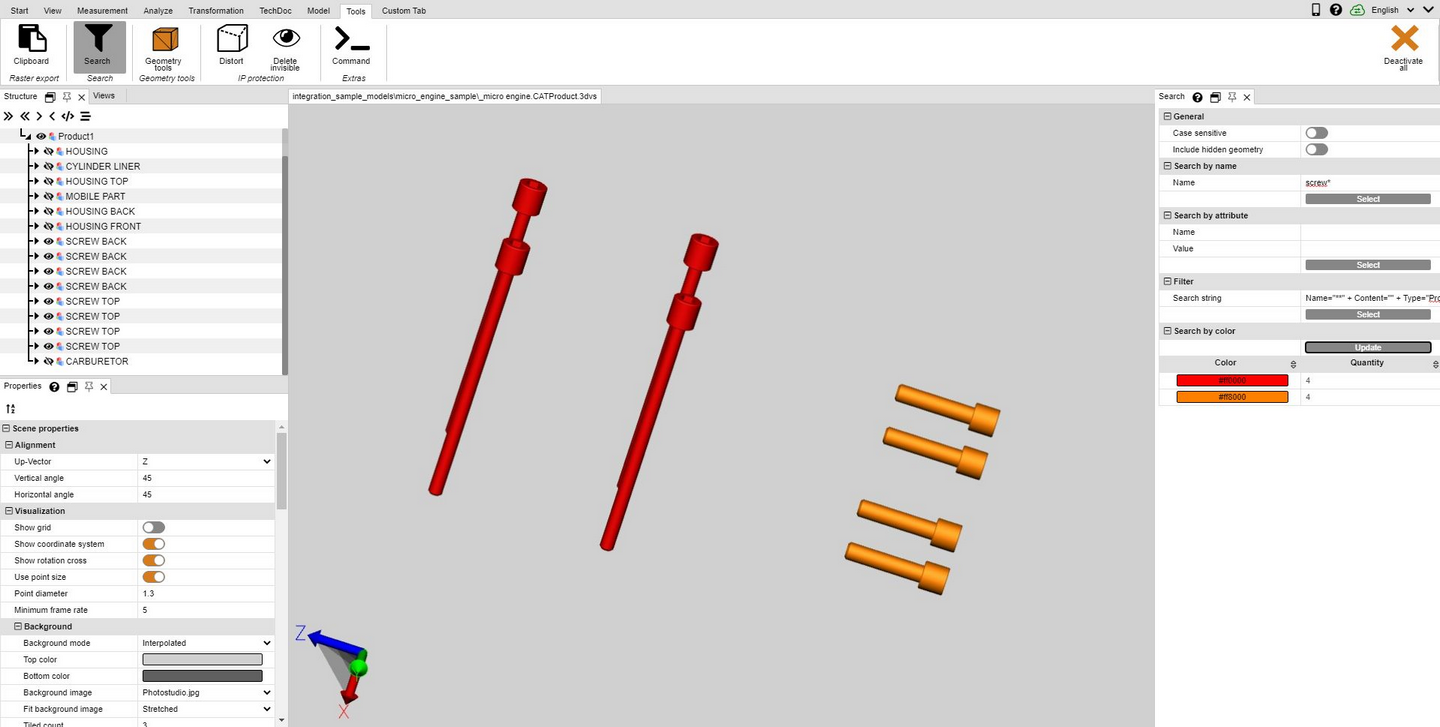|
Filter (Search) |
Scroll
 | |
|
Proceed as follows to use the filter function to find objects in the model:
1. Activate the Filter function in the Tools tab.
▪Search by name filters for matches with the names of all objects in the structure.
▪Search by attribute filters all attributes of all objects. Use only one of the fields or fill out both fields to limit the search results further.
▪Search by type selects all objects of the same type.
▪Search by color selects objects via their color property.
2. Enter a text you want to search for and start the search by pressing the [Enter] button or the [Select] button.
▪You can use the "*" placeholder for any number of characters and "?" for exactly one character.
To search for objects using their color, first click the Update button. A list of colors is displayed for all visible objects. Click on the color to be selected. The number displayed next to the color represents the number of objects of that color.
Multiple selection of colors is possible with [Ctrl] or [ñ].
3. The objects found are selected.
4. To display only the found objects in the model area, you can either right click in the model area and select the Isolate function or use [Isolate] button on the Start > Selection tab.
5. Close the Filter pane when you no longer need it.