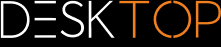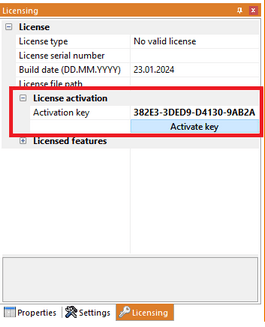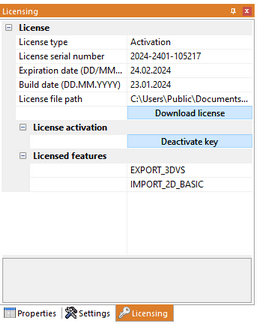|
Activation of an Installed KISTERS 3DViewStation |
Scroll
 | |
|
An already installed 3DViewStation can be activated via the Licensing pane (visible in the lower left corner by default). If this pane is hidden, you can activate it via the tab View > Show panes > Licensing.
Activation
▪In the tree view of the Licensing pane, expand the License activation branch.
▪Enter your Activation key.
▪Click [Activate key].
On success, you will be prompted to restart 3DViewStation, click Yes. If any errors occur, see Troubleshooting.
Update license
To update your license file, navigate to the Licensing pane and click Download license.
To deactivate your license key, go to the pane Licensing > License activation and click [Deactivate key]. If errors occur, see Troubleshooting.