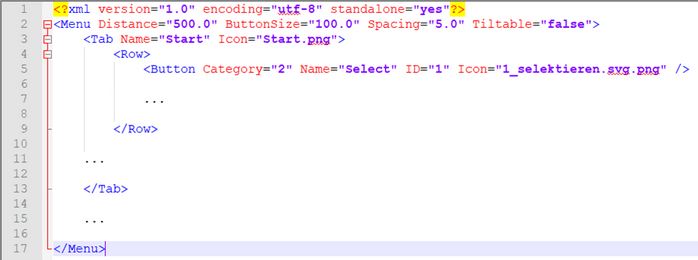|
Creating and adapting a menu |
滚动
 | |
|
With a text editor like Notepad++ you can create your own additional menus or adapt existing menus.
▪Copy the file Default.guixml (complete menu) from the folder Installation Directory\VR\Menus for example to your desktop and rename it.
▪Open the renamed file with an editor.
▪Edit the xml structure. The elements are explained in the following table.
▪Copy your customized menu into the VR/Menu folder.
Tag |
Attribute |
Description |
|---|---|---|
Menu |
Creates the VR menu (max. 1 allowed). |
|
Distance |
Distance from controller to menu. |
|
ButtonSize |
Size of the menu buttons. |
|
Spacing |
Distance between the menu buttons. |
|
Tiltable |
The menu is tilted according to the controller position. |
|
Tab |
Creates a new tab. |
|
Name |
Name of the tab. |
|
Icon |
Icon of the tab. This must be located in the Installation Directory\Resources\Icons or a subdirectory. |
|
Row |
Creates a line within the tab. The lines are displayed in the order in which they were defined. The width of the menu is automatically adjusted. |
|
Button |
Creates another menu button. |
|
Name |
Button name, appears when the selection beam points to a button. |
|
Icon |
Icon of the button. This must be located in the Installation Directory\Resources\Icons or a subdirectory. |
|
Category & ID |
From the combination Category and ID the button is connected to a tool. Search for the desired tool in the following table and take the values for Category and ID. Example: The Measurement – Point coordinate tool has the values Category (4), ID (1). |
|
VR Menu
Symbol |
Description |
Category |
ID |
|---|---|---|---|
|
Tab Start |
||
|
Parts can be selected with the red beam (controller key 3) |
2 |
1 |
|
Hide parts |
2 |
2 |
|
Delete parts |
2 |
3 |
|
Activates Ghost function |
2 |
4 |
|
Selects parts with the same node color |
2 |
6 |
|
Selects all instances of a part |
2 |
7 |
|
Select all |
1 |
1 |
|
Isolate selected parts (all other parts are hidden) |
1 |
3 |
|
Hide selected parts |
1 |
5 |
|
Delete selected parts |
1 |
6 |
|
Ghost selected parts |
1 |
7 |
|
Hide all markups |
1 |
12 |
|
Hide all PMIs |
1 |
13 |
|
Invert the selection of the selected parts |
1 |
2 |
|
Reverse the visibility of parts |
1 |
14 |
|
Show all parts |
1 |
10 |
|
Sets all ghosted parts to visible |
1 |
11 |
|
Create a screenshot in PDF format |
6 |
64 |
|
Create a screenshot in BMP format |
6 |
8 |
|
Create a screenshot in JPG format |
6 |
32 |
|
Create a screenshot in PNG format |
6 |
16 |
|
Tab View |
||
|
Activating home view |
1 |
15 |
|
Activating previous view |
1 |
16 |
|
Activating next view |
1 |
17 |
|
Show/Hide solids |
1 |
18 |
|
Show/Hide wires |
1 |
19 |
|
Show/Hide shadows |
1 |
20 |
|
Show/Hide animations |
1 |
21 |
|
Tab Measurement |
||
|
Create markup with point coordinates |
4 |
1 |
|
Create markup with edge length |
4 |
2 |
|
Create markup with circle radius |
4 |
4 |
|
Create markup with circle diameter |
4 |
5 |
|
Create markup with circumference |
4 |
6 |
|
Create markup with circle center |
4 |
7 |
|
Create markup with point-point distance |
4 |
8 |
|
Create markup with point-edge distance |
4 |
9 |
|
Create markup with point-circle axis distance |
4 |
10 |
|
Create markup with point-solid distance |
4 |
11 |
|
Create markup with edge-edge distance |
4 |
12 |
|
Create markup with edge-surface distance |
4 |
13 |
|
Create markup with edge-solid distance |
4 |
14 |
|
Create markup with circle axis-circle axis distance |
4 |
16 |
|
Create markup with circle axis-edge distance |
4 |
17 |
|
Create markup with surface-surface distance |
4 |
18 |
|
Create markup with surface axis-circle center distance |
4 |
19 |
|
Create markup with surface-solid distance |
4 |
20 |
|
Create markup with solid-solid distance |
4 |
21 |
|
Create markup with cylinder center-surface distance |
4 |
22 |
|
Create markup with circle axis-circle axis angle |
4 |
23 |
|
Create markup with circle axis-edge angle |
4 |
24 |
|
Create markup with edge-edge angle |
4 |
25 |
|
Create markup with plane-plane angle |
4 |
26 |
|
Create markup with an angle between edges from three points |
4 |
28 |
|
Create markup with ray-based thickness in one measurement point |
4 |
29 |
|
Create markup with rolling ball thickness in one measurement point |
4 |
30 |
|
Create markup with the (world) axis parallel bounding box of one or more parts |
4 |
31 |
|
Create markup with a minimum bounding box aligned with the part |
4 |
32 |
|
Create markup with the surface area of a selected area |
4 |
34 |
|
Create markup with the area of a selected circle |
4 |
35 |
|
Create markup with drill hole information of a selected circle |
4 |
36 |
|
Tab Analysis |
||
|
Cut the model along a plane to show the interior and take measurements |
1 |
23 |
|
Quick graphical comparison between two models |
1 |
24 |
Calculation of the neutral axis running through the center of a tube |
1 |
29 |
|
|
Calculation of drill holes that are present in the part. (Only for models with construction edges) |
1 |
30 |
|
Shows angles at which a casting mould can be placed around the model |
1 |
31 |
|
Generates a new geometry that displays the wall thicknesses of selected models using a color scale |
1 |
32 |
|
Tab Transform |
||
|
Free moving in space |
5 |
1 |
|
Moving along the coordinate axes |
5 |
2 |
|
Rotation along the axes of the model |
5 |
3 |
|
Mirroring on a specific plane |
1 |
34 |
|
Resets transformations made after loading |
1 |
28 |
|
Transformation using any two points |
5 |
10 |
|
Transformation using two circle center points |
5 |
12 |
|
Rotation based on two normals |
5 |
20 |
|
Alignment over two coordinate systems |
5 |
30 |
|
Alignment over two circle axis |
5 |
31 |
|
Alignment over two planes |
5 |
32 |
|
Scale up |
1 |
35 |
|
Scale down |
1 |
36 |
|
Tab Tools |
||
|
Draw circle markup |
3 |
2 |
|
Freehand drawing |
3 |
4 |
|
Deactivate all active functions and reset the cursor mode to "Select" |
1 |
33 |
|
Undo last action |
1 |
22 |