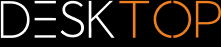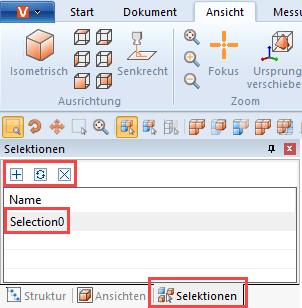|
Saving Selections |
Scroll
 | |
|
3DViewStation offers you the possibility to save selected objects of an assembly in selections.
Saving a Selection
▪Select one or more objects of an assembly. cf. Object Selection
▪In the structure area, select the Selections tab.
Note: If the Selections tab should be hidden, it can be opened via View > Show panes > Selections can be displayed.
▪Click the  symbol.
symbol.
The selection is created as a list entry with the name Selection0.
Rename selection
▪In the structure area, select the Selections tab.
▪Select the desired selection from the list entries.
▪Click the list entry once more or press the [F2] key to activate the edit mode.
Update selection
▪In the structure area, select the Selections tab.
▪Select the desired selection from the list entries.
▪Select further objects of the assembly while holding down the [STRG] key.
Re-selecting objects that have already been selected will cancel the selection.
▪Click the  icon to update the selection.
icon to update the selection.
Delete selection
▪In the structure area, select the Selections tab.
▪Select the desired selection from the list entries.
▪Click the  icon or press the [Delete] key to delete the selected selection.
icon or press the [Delete] key to delete the selected selection.
Tip |
▪Just like for the selection of multiple geometries, you can press and hold the [Ctrl] key at the same time to combine various saved selections. ▪Selections are saved with the 3DVS format when saving. |