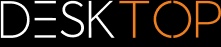|
Settings and Profiles |
Scroll
 | |
|
All settings and profiles are stored in the XML-format and have the same structure. This means that you can define settings and profiles in the 3DViewStation interactively or by editing these XML settings files. All XML- files can therefore be renamed and distributed according to function. All XML files can contain all or only some of the settings.
The following XML files are available:
▪Current.xml
▪<Profile name>.xml
▪Overrides.xml
▪Default.xml
Current.xml – Default settings and active Scene
▪After the first start of the 3DViewStation, the file Current.xml is created in the user folder %userprofile%\Documents\Kisters\ViewStation\Settings. This initially contains all factory settings. The Current.xml file defines the settings with which the 3DViewStation starts or the next model (scene) is loaded. Changes made by the user in the Settings > Default tab are written to the Current.xml file when the settings are saved [ ].
].
▪Changes made by the user in the Settings > Active Scene tab only apply to the currently visible (active) scene and are only temporary. However, they can be transferred to the default settings by clicking on the save icon.
<Profile name>.xml – User profile
▪If a profile is saved when no scene is open, all default settings are saved. However, if an active scene is available, the settings of the Active Scene including the settings that are not specific to the scene (e.g. import and export) are saved in the profile.
▪Profiles are stored in the user folder %userprofile%\Documents\Kisters\ViewStation\Settings\Profiles.
▪Profiles can also be stored in the <installation directory>/Settings/Profiles folder, in which the user may not have write permissions. The profiles as well as the resources (materials, templates, etc.) from the installation directory are displayed to the user in the user interface of the 3DViewStation as a conglomerate with the profiles and resources from the respective user folder.
▪Write-protected profiles are marked with a closed lock in the profile window.
Overrides.xml – Defined startup stettings
▪The settings defined in the Overrides.xml are written to the Current.xml file of the user at each start. For example, updates can be permanently deactivated.
▪The Overrides.xml must be stored in the <installation directory>/Settings. There you will find an example with explanation that deactivates the updater. All you have to do is rename the _Overrides.xml to Overrides.xml.
Default.xml – Defined factory settings
▪Contrary to Overrides.xml, the Default.xml is only considered if no Current.xml is available. This is the case the first time the 3DViewStation is started or by resetting to the factory settings.
▪If the 3DViewStation is started, the Current.xml will not be created from our settings, but from the settings stored in the Default.xml. This enables you to define your own factory settings.
▪The Default.xml must be stored in the <installation directory>/Settings.