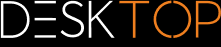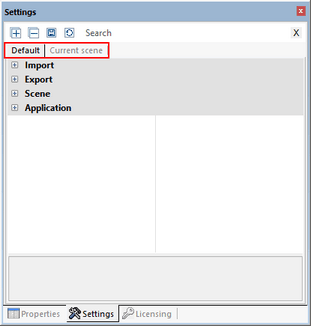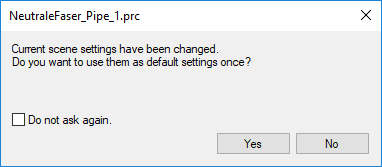|
Settings |
Scroll
 | |
|
The 3DViewStation settings can be found in the Info area at the bottom left of the interface. This pane will only contain the tab Default if no model is loaded as yet. Once a model is loaded, the tab Current scene is also displayed here.
▪The settings of the Default tab correspond to the default settings when 3DViewStation is launched for the first time.
▪You can configure your custom settings here if you want to change your default settings permanently, e.g. the number of decimal places, choosing another background or changing the tool configurations.
▪If a model is loaded so that a 3D or 2D scene will now be available, the additional tab Current scene will be displayed.
▪The settings for the tab Current scene will initially match those of the tab Default > Scene. These include tool configurations, settings and visualization options, etc.
▪When you modify settings directly from within an activated tool or in the model (of the current scene), then these changes correspond to the settings in the tab Current scene.
Note: Changes in the model or the current scene are temporary and therefore not saved by default. You receive a notification message that allows you to transfer the temporary settings to the default settings.
▪If several models are open, the settings in the tab Current scene always correspond to those of the model currently visible (current scene).
You can therefore test and change settings in the model without having to fear any negative repercussions on future tasks or concurrently opened models.
▪If you want to use changes to the settings permanently, you can configure them directly in the default settings, as already mentioned. You furthermore have the option of transferring settings made in the current scene (model) to the default settings to use them for all future tasks. Simply click the icon  directly above the tabs.
directly above the tabs.
▪Move your mouse over the icons in the title bar for information about the relevant functions of these buttons.
▪Use the Search function to look for specific settings. Type a word or part of a word into the search field and the system will display all available settings containing this character combination. Start a new search by overwriting the previous search term or reset the search using the icon  in the search field.
in the search field.
▪Your default settings will be saved in the file Current.xml. You can access this file at any time via the Help tab in the function area. Open your user folder and then the subfolder Settings.
▪For further administrative options, e.g. software distribution, please refer to our Licensing and Installation manual or contact our Support.