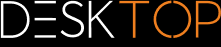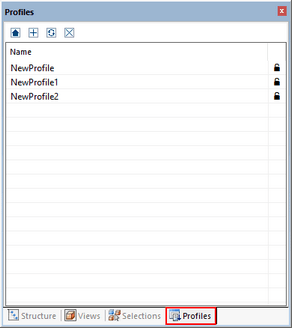|
Profiles |
Scroll
 | |
|
You can save various settings in so-called profiles. The profile management can be found in the Structure area. Move your mouse over the icons in the title bar for information about their relevant functions.
▪When a profile is generated by clicking [+] and no model is currently open (no current scene), then the profile settings will match those in the Default tab.
▪If a model is created with one or more models open, then the profile settings will match those of the current scene (see chapter Settings) and tab the non scene-specific settings in the tab Default: Import, Export, Application.
▪A profile can be renamed by selecting it and then pressing the [F2] function key. Alternatively, after selecting the profile, click on the profile name again.
▪Profiles are saved as XML files. You can access profile files at any time via the Help tab in the function area. Open your user folder and then the subfolder Settings > Profiles.
▪You can rename the profile files as you like and exchange them between different computers. Similarly, you can copy or rename the file Current.xml (default settings) described in chapter Settings and/or add it to a profile folder.
▪Profiles displayed with a closed padlock on the right of the pane are write-protected and cannot be edited or deleted from within 3DViewStation.
▪Activate a profile by double-clicking it. The settings contained in the profile will then be written to the default settings (see chapter Settings) and will therefore be applied when a model is opened or imported the next time.
▪Clicking the button  will revert the settings changed by a profile back to the default settings before the profile was activated.
will revert the settings changed by a profile back to the default settings before the profile was activated.
▪The default settings changed by the profile will be saved upon exiting. You will now work with these profile settings permanently, unless other changes are made later. To prevent this, you can deactivate the Save settings function. The default settings will be the same each time 3DViewStation is relaunched.
▪For further administrative options, e.g. software distribution, please refer to our Licensing and Installation manual or contact our Support.