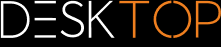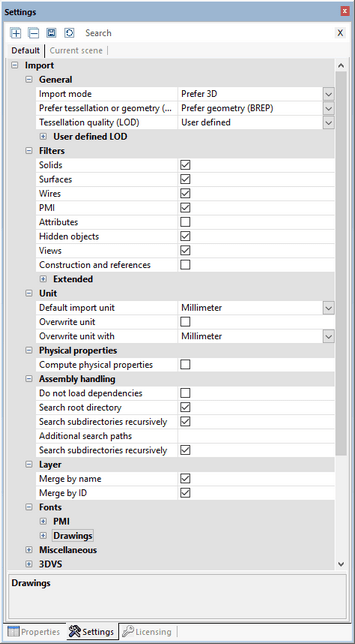|
Opening a CAD File - Import Settings |
Scroll
 | |
|
The function Open in the Start tab opens a file selection dialog, via which you can select the relevant file. If one or more models are already loaded, additional models can be imported into the active model area by selecting the Import function.
Alternatively, a file can be moved via Drag-and-Drop from e.g. Windows File Explorer to the function area to open the model in a new tab or to the active model area for model import.
The settings to be used for importing or opening the CAD file(s) can be set in the Info area in the Settings sub pane within the Import area:
General
The setting Tessellation or Prefer geometry (BREP) specifies, whether an existing tessellated representation should be used when loading CAD models or whether a new tessellation should be calculated on the basis of the geometric information (BREP). The visual quality (mesh count) is specified via the setting Tessellation quality (LOD). This setting will not be used if the read mode Prefer tessellation was selected. Additionally, when Prefer tessellation is selected and the models to be loaded do not contain tessellated data, the geometry (BREP) information is automatically used - and vice versa.
This setting will have the following effects:
▪If the CAD models to be loaded include tessellated representations (e.g. CATIA V5 CGR), then these can be loaded faster in Prefer tessellation mode than by having 3DViewStation carry out the calculations. The tessellation shown will then match the view within the originating CAD system.
▪When models are loaded to convert them to another format (e.g. STEP), the quality of the tessellation can be influenced by the read mode Prefer geometry (BREP). This setting furthermore influences the file size of formats containing tessellation information, e.g. 3DVS, JT, STL or VRML.
Further information on tessellation quality can be found in the chapter Node Retessellation.
General Settings
Here you specify the object type to be loaded. Any Hidden objects loaded will remain hidden, but can be unhidden via the model tree or by right clicking Show all.
Advanced settings
In the settings under Physical properties you can, among other things, calculate the density of the model with very high precision (in Geometry read mode) during import. Depending on the size of the model, this may incur extended load times. That is why you can choose to calculate the physical properties for a selection later, when you actually need them. Use the Physical properties button in the Analyze tab to do this. In that case, precision will depend on the configured tessellation quality. Where models containing tessellation only are calculated during import, the quality will depend on that tessellation.