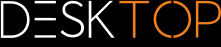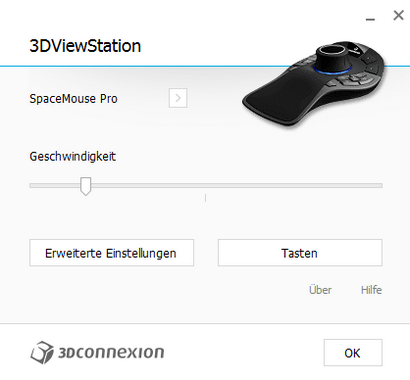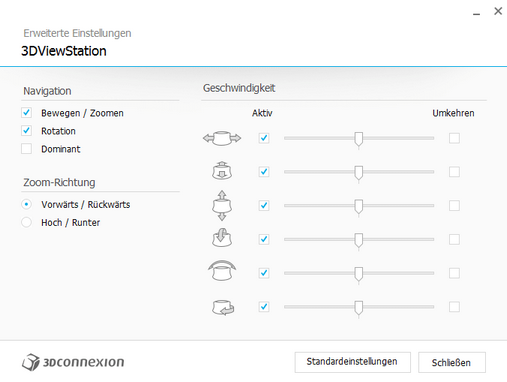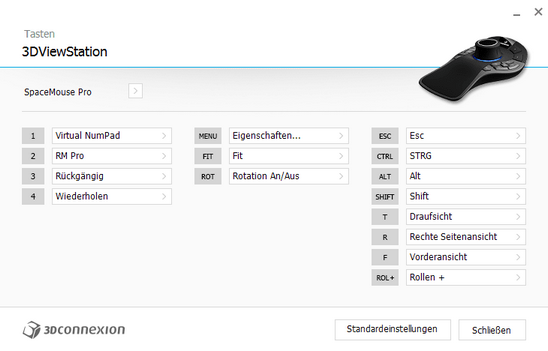|
3Dconnexion 3D Mouse |
Scroll
 | |
|
3DViewStation supports 3Dconnexion 3D mouse versions. Please install the driver software in accordance with the 3Dconnexion manufacturer instructions and connect the 3D mouse. Open the KISTERS 3DViewStation after its successful installation. The 3D mouse will be detected and activated automatically. You can also continue to use your standard mouse in parallel.
Images and menu navigation for your 3D mouse may differ from our description depending on the model and software version.
The 3D mouse will allow you to modify the camera view of the 3D model in all 6 degrees of freedom. Hold the controls of your 3D mouse as if you were holding the actual model in your hand. The movements of your hand are translated into model movements. You can adjust the motion speed of the mouse movements via the 3Dconnexion manufacturer software if the mouse movement feels too fast or too slow.
Right click [FIT] to adjust the view to the model until it is completely visible again. Left click [ Menu ] to access the 3D mouse configuration menu (above, image in the middle). You can additionally adjust the key assignment configuration. Click Buttons to make your changes (above, image in the middle).
Key configuration