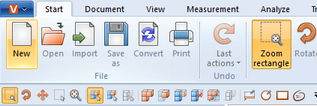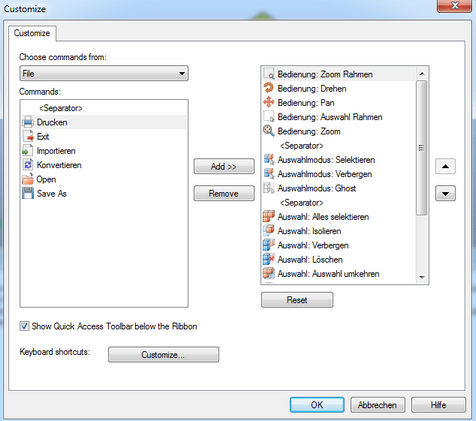|
Quick Access Toolbar |
Scroll
 | |
|
Frequently used functions can be placed in this toolbar for quick access. All functions available on all tabs can be selected for placement in this bar.
Click the black icon on the very right to open the following selection:
Function |
Description |
|---|---|
Open File |
Adds the Open function to the quick access toolbar. |
Save as |
Adds the Save as function to the quick access toolbar. |
More Commands |
Opens the Customize pane (see below). |
Show above the Ribbon |
Repositions the quick access toolbar into the ribbon of the 3DViewStation pane. |
Minimize the Ribbon |
Minimizes the function area and shows the functions only when you click in the function area. |
Too customize the quick access toolbar,
▪open the Customize pane by choosing More Commands.
The function areas of the 3DViewStation can be found under Choose commands from.
▪Select the area from which you want to add functions to the quick access toolbar.
The corresponding functions are displayed under Commands.
▪In the left pane, select the function to be added and click [Add].
▪Highlight the function to be moved in the pane on the right and click one of the arrows on the right edge of the pane.
▪Click [Remove] to delete a selected function in the right pane from the quick access toolbar.
Tip: To add a function to the Quick Access Toolbar, right click on it and select Add to Quick Access Toolbar.